|
CLICK your mouse on the WRITE MAIL button |
|
n2mail: lesson 2
|
|
|
|
When writing an email, most programs and services limit what you can do INSIDE your message. For example, you are usually limited to one font, no special styles or tables, no pictures, etc.
An email will allow you to connect an ATTACHMENT to the main email body and let it go along for the ride. These attachments can be
pictures
fully formatted documents
movies
software, and so on.
In order to connect an attachment, you must move from n2mail's opening READ MAIL window to their WRITE MAIL window.
Follow the step-by-step directions.
Start with the n2mail index, usually found on the left side of your window.
|
CLICK your mouse on the WRITE MAIL button |
|
|
When the WRITE MAIL window appears, look just below the sections where you would write in the email address. Move your cursor to the ATTACH FILE button. |
|
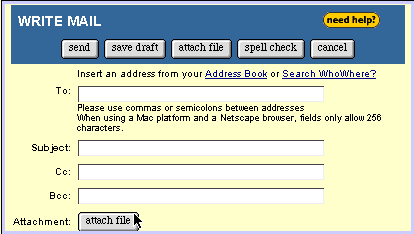 |
||
|
|
ATTACH FILE button |
|
|
The Browse button lets you locate the file(s) you want attached to your email message. CLICK on BROWSE |
||
|
In the new dialogue box that appears, navigate to/locate and then highlight the file you want to attach. Then CLICK on OPEN |
|
|
|
||
|
Important: Be sure to CLICK on the ATTACH button below the browse box; otherwise, the file to be attached will not be connected to you email message.
|
|
|
Once the file has been attached, you may continue with your email message, send your email or you may repeat this same process to add more files as attachments. |
||
|
|
|||
|
|
The specific attachments are shown here. n2mail.com will allow up to 2 MB of attachments. Depending on your email program or service, you will find the ATTACHMENT below the main message or by clicking on the attachment icon. |
||
REMEMBER:
|
|
|
|
|
page last modified April 16, 1999
Barry Sovel © 1999