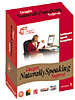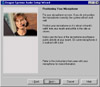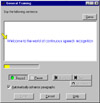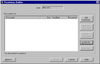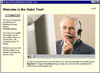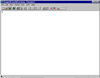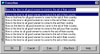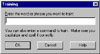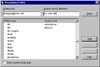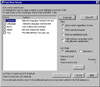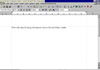|
|
||
Click on a thumbnail to enlarge it. Use your browser's "BACK" button to return to this review when done. |
||
|
Dragon NaturallySpeaking, Preferred, Version 3 is a voice recognition software package that creates general text from normal continuous speech.You can compose e-mail messages, create reports, draft letters, edit proposals and more, all by speaking naturally to your computer instead of by typing.You can dictate into NaturallySpeaking or you can run the program from within supported word processors such as Corel WordPerfect 8 and Microsoft Word 97. The program shows up as a new menu bar icon. The program includes the software, headset, and microphone. Price: $159 but Upgrades from one product to another within the NaturallySpeaking product line run from $49-$99. The program is available in a variety of editions and in other languages besides English. There is also an edition for those computer users who will not convert and are still using the Macintosh platform! For this review I am using the Preferred Edition. I will list a few of the editions below but you should visit the following Web sites for more information: Dragon Systems, Inc. Web site.http://www.dragonsystems.com
|
||
| Advanced Beginners, Intermediate, and Advanced PC users. I would not recommend it for really beginning PC users. The program is not difficult to use but it assumes you are already familiar with Microsoft Windows and some word processing. But that is about all you need to know to use the program. It is very user-friendly. | ||
|
Dragon NaturallySpeaking, Preferred Edition, has far too many features to itemize, but below is a list of some of the most important.
|
||
|
Installation. The program is not difficult to install, but it does take some time if you install all of the options, especially NaturalWord which lets you use Dragon NaturallySpeaking to dictate directly into WordPerfect 8 and Word 97. You don't have to install all components at once, though. You can install other components later. Keep in mind that even though NaturallySpeaking supports WordPerfect 8 and Word 97, you still need the correct upgrade of 8. I had WordPerfect 8 but it was 8.0.0.153, or whatever decimal, and I needed the upgrade after .153 which did support NaturallySpeaking. So I had to install an upgrade for WordPerfect 8 before I could get NaturallySpeaking to work within it. Otherwise, there was no problem with installation. A useful feature of NaturallySpeaking is that you can install the program over a previous version without losing your User speech files which contain information about your voice, your vocabulary, and your use of words. You just choose the option to keep your User speech files when you install. User Guide. There is a small but thorough guide that walks you through installation, the New User Training
Wizard, and the features of the program. At the end of the book, there is a handy Appendix with voice commands.
Interface. The NaturallySpeaking interface looks familiar and
is similar to the Microsoft WordPad application or other word processing
programs. When you start the program, the window contains the standard
menu bar, a toolbar, and a Dictating. To dictate, you just click the microphone icon to on and start speaking. While you are dictating and correcting, there are two dialog boxes that appear:
It is fun to speak into the microphone and watch the computer type the words. Then you can even play back what you have typed. NaturallySpeaking's interface is so natural that I felt that I was just using another word processor. It is recommended that you use the program's word processor to practice before you try WordPerfect or Word. I did just that. Then I practiced using NaturallySpeaking in both the other programs as well as writing e-mail in Netscape. NaturallySpeaking did amazingly well in recognizing my words as I tend to speak fast and slur some words into others. The built-in commands are easy to use. And they are simple common sense words such as: Move Up, Paste, Undo, Spell That, etc. It took me a while to remember them as I was concentrating so hard on pronunciation, but there is an excellent Reference Card with all of the commands. NaturallySpeaking's BestMatch technology gives you superior accuracy. NaturallySpeaking also gives you a variety of ways to help you increase recognition accuracy and performance: Train Words; Find New Words; Vocabulary Editor; and Vocabulary Builder. The main problem I had was slowing down my speech when I wanted to give a command so the program would not type the words as text, but see them as a command. Formatting. You can set font face, style, and size by voice just by saying "Format," "Make," "Set," or "Turn," followed by the text you want to change and then saying the desired change.You can bold and italicize text by saying "Bold" or "Italicize" followed by the text you want to change. You can select the text first and then say the voice command. You can say "Last" to identify text location relative to the cursor. For example, saying "Make the Last 2 Paragraphs Times New Roman" changes the font of the two paragraphs before paragraph containing the cursor, not the two paragraphs at the end of the document. Menu Commands. You can open and close the menus by voice. To open a menu by voice, say "Click" followed by the name of the menu. For example, say "Click File." You can use voice commands for such menu functions as: set colors; apply paragraph styles; add tables; set page margins; run spelling and grammar checks; editing text (including moving, copying, pasting, and deleting text); and print all or part of a document and print preview your work. Revisions. Correcting mistakes is easy and you can correct as you go or go back at anytime to anywhere in your document and make changes. There are two types of revisions: (1) You can correct recognition errors with the Correction dialog box mentioned above. This is used when NaturallySpeaking does not recognize your words; (2) You can use the Select-and-Say method of revision to revise what you say if you change your mind. Train Words. You can use this dialog box to train words so that
Dragon NaturallySpea Vocabulary Editor. You use this dialog box to view and customize
your active dictation vocabulary. You can add words and phrases, and
create dictation shorthands. You can als Find New Words. This dialog box lists any unknown words found
in the current docu NaturalWord. When dictating directly into WordPerfect or Word,
you are using the NaturalW NaturalText. The program performed well in other Windows applications besides WordPerfect and Word but you are using the Dragon Natural Text feature and don't have all of the Select and Correct commands as you do when you use NaturalWord or NaturallySpeaking. Again, the Results Box shows up in the upper left corner of the screen rather than the middle. Still, I had no problem with dictating in other Windows applications. In fact, it takes those boring e-mail messages you have to write and makes them fun. I wasn't sure what programs I could use it in but it is a snap. When NaturalText is useable, a speech bubble icon next to the microphone icon on the taskbar is highlighted. NaturallyMobile. This is a separate program that you need to install. It lets you dictate into a portable recorder or the Dragon NaturallySpeaking Sound Recorder and then use NaturallySpeaking to transcribe the recorded dictation. There is a Training Wizard that guides you through the process of creating a set of User speech files for your portable recorder. You use the computer to record and save dictation in a .wav file. Then NaturallyMobile has features that transcribe .wav files. There is a Playback Toolbar that provides fast forward and rewind controls and a button for easy access to corrections. |
||
| I really enjoyed using the program. To tell you the truth, I was a skeptic at first. I really didn't think that I could just speak into a microphone and have the computer type the words without having numerous mistakes. You do have to spend time training the program to your voice, but it does work! It is a useful program for slow typists or even fast typists. There is a small lag time before text is processed from the Results Box to your document but I did not find it annoying. You also have to speak special characters (periods, commas, quotation marks, question marks, etc.) as you type. But I really feel that voice recognition software has improved to the point where it is useful for just about anyone who uses the keyboard on a regular basis. I use it when I want to give my wrists a break, but don't want to stop working. It would be beneficial for anyone with a wrist or forearm problem. For individuals on the move, who still need to work, it could be an invaluable tool. Being able to dictate notes, memos, or anything you want using a recorder and then having NaturallySpeaking transcribe it for you would be a time saver. | ||
| Processor: 133 MHz Pentium (200MHz recommended; BestMatch technology requires 200MHz); Operating System: Windows 95/98/NT 4.0; Memory: 32MB (64MB recommended for Windows 95 or Windows 98; 48MB for Windows NT 4.0; additional 16MB when running Corel WordPerfect or Microsoft Word simultaneously with Dragon NaturallySpeaking; BestMatch technology requires 48MB); Hard Disk Space: 180MB; Sound Card: A Dragon Systems' certified or equivalent 16-bit sound card or built-in audio system with input quality equal to or greater than the Creative Labs Sound Blaster 16. |
||
|
Graphics: Adobe
ImageStyler |
||