Users get a Complete Hard Drive Clean up Solution,
not just an "Uninstaller"
Type of Product
CleanSweep 4.0 Extra Strength is a multipurpose utility program that
uninstalls  applications; cleans up your
system by locating and removing files such as duplicates, orphans, redundant
DLLs, or infrequently used files; gets rid of files left behind when
you browse the Web, and archives applications to transfer to another
volume or system. There is a regular and Extra Strength version. The
Extra Strength includes Zip-It, a file compression program. applications; cleans up your
system by locating and removing files such as duplicates, orphans, redundant
DLLs, or infrequently used files; gets rid of files left behind when
you browse the Web, and archives applications to transfer to another
volume or system. There is a regular and Extra Strength version. The
Extra Strength includes Zip-It, a file compression program.
User Level
Serious beginners, intermediate, and advanced PC users. CleanSweep is a mature and somewhat aggressive program
which intermediate and advanced users will enjoy, but it might frighten some beginners. Yet I found that the program
did strike the right balance between safety and strength and would be appropriate for a serious beginner; in the
review section, I will discuss some of CleanSweep's safety features for beginners and/or all level users.
New Features
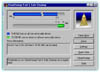 Fast
& Safe Cleanup--Recovers hard-disk space by deleting unwanted
files instantly. Deletes following file types: Internet cache, Internet
history, recycle bin, temporary files, and lost cluster files. Can
use it as need arises and/or on a regular schedule to reduce clutter. Fast
& Safe Cleanup--Recovers hard-disk space by deleting unwanted
files instantly. Deletes following file types: Internet cache, Internet
history, recycle bin, temporary files, and lost cluster files. Can
use it as need arises and/or on a regular schedule to reduce clutter.
Quarterdeck Safe--Protects important files from accidental deletion. Once you select which types of files
should never be deleted, just run the Safe to retrieve any files of that type from the Recycle Bin and store them
in the Safe.
Review
CleanSweep is easy to install and use. The program has three components that work unobtrusively in the background
to monitor your system: SmartSweep checks which files change when you install a program; when you remove that program,
CleanSweep clears out all traces of it. UsageWatch tracks the files and programs you use so it can suggest unused
files that you might be able to delete and InternetSweep cleans out net-related junk.
Clear wizards and a tabbed interface make CleanSweep very user friendly and describe the various function. The
program's main window consists of seven tabs as follows:
1. Program Tab–contains five Wizards that guide you step-by-step through a particular
process.
2. Cleanup Tab–contains several "Finders" that locate specific
types of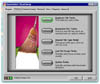 files: the Duplicate File Finder, the Redundant DLL Finder, the Unused
File Type Finder, the Low File Usage Finder, and the Orphan Finder.
After you locate unneeded files with a Finder, you can delete, archive,
back up, move, or transport them. CleanSweep's coloring system for
files is used when you are locating unwanted files. Beginners can
use default or advanced users can customize the deletion process.
files: the Duplicate File Finder, the Redundant DLL Finder, the Unused
File Type Finder, the Low File Usage Finder, and the Orphan Finder.
After you locate unneeded files with a Finder, you can delete, archive,
back up, move, or transport them. CleanSweep's coloring system for
files is used when you are locating unwanted files. Beginners can
use default or advanced users can customize the deletion process.
3. Restore Tab–contains the Restore Wizard, which restores to their original states the files you have backed up,
archived, or transported. It can also restore registry values.
4. Internet Sweep Tab–contains five features you can use to clean files originating from the Internet: Internet
Uninstall, Internet Cache Cleanup, Cookie Cleanup, Plug-in Cleanup, and ActiveX Cleanup.
5. View Tab–contains reports that summarize CleanSweep's activities: Master Log report, Savings report, and Folder
Usage report.
6. Registry Tab–contains two features you can use to edit and clean your computer's Registry: Registry Genie and
Registry Sweep.
7. Options Tab–contains the Configure CleanSweep and Update-It options.
The five wizards under the Program Tab are:
- Uninstall Wizard–deletes programs
and their related components, such as program icons or entries in
system configuration files and leaves intact any components that are
shared
 with
other programs. with
other programs.
- Archive Wizard–uninstalls programs, but saves copies of the programs' files and
configuration information in a compressed format that takes up much less disk space.
- Backup Wizard–creates a single, compressed backup file of a program for use as
a reserve in the event that you ever need to restore the program.
- Move Wizard–moves a program to another drive, folder, or directory.
- Transport Wizard–transports a program to a disk or other storage medium such
as a laptop or other PC.
That's about it. Everything you do is within these well-organized, self-explanatory
tabs or step-by-step wizards.
Uninstalling a program or file is fast and easy with the step-by-step wizard and there are two safety precautions,
backup and confirmation, to use if necessary.
Start the Uninstall Wizard. The wizard performs a quick analysis of the program, then displays the default backup
destination, which you can choose or modify. CleanSweep's Safety Sweep feature always backs up files before uninstalling
them when it is on (the default). The wizard then gives you the option of confirming the deletion of each file
as an extra layer of precaution. Next, the wizard informs you that it is going to uninstall the files and asks
you if you want to view a summary of what it is about to do. By clicking View, you can look at the files, and add,
select, or deselect files to be uninstalled. The wizard preselects for deletion all files with a green safety level–these
are files that can be uninstalled safely. Files with a yellow safety level are also candidates for uninstalling,
but CleanSweep will not uninstall them unless Safety Sweep is off and you specifically select them. After making
your choices, the wizard then asks you if you want to print a list. The list is handy as a history of what you
have done, or if you have doubts about what to uninstall, you can print the list, cancel the uninstall, view the
list at your leisure, then uninstall at another time. When you have reviewed the summary and are satisfied that
it is correct, just click the Finish button and you are done. You are again given the chance to print a list of
what you have uninstalled. A beginner would be safe using the default settings, and a more advanced user could
use CleanSweep's customized features.
The other wizards, Archive, Backup, Move, and Transport, function similarly as the Uninstall Wizard. You are guided
step-by-step and can either use defaults or, as you gain confidence, can customize the program to suit you needs.
Would I recommend this program? Yes. Would I buy this program? Yes. Was it useful? Yes. The uninstall process was
fast and effective. Uninstalling or deleting files is dangerous business and I appreciated all the safety features.
Yet, I also like to customize settings, and I was able to do so. I am an intrepid Internet user and have collected
unwanted files that CleanSweep swept away. Moving files between drives or computers was effective. All in all,
a good buy! If you have upgraded to Windows 95, CleanSweep cleans up all leftover, unneeded 16-bit components from
Windows 3.1.
For beginner users, it might be helpful to know that you need Quick View that comes with Windows to view files
in CleanSweep. It can be found on your Windows disks or CD. Also Zip-It is not installed automatically when you
install CleanSweep. It is a separate program which you need to install, if you desire
System Requirements
Processor: 486 or better
Operating System: Windows 95, NT4.x
Memory: 8MB RAM for Windows 95 (16MB Recommended)
16MB RAM for Windows NT (32MB Recommended)
Hard Disc Space: 15MB
CD-ROM drive
Other Goodies
Includes Zip-It file compression to zip and unzip files. Its Internet browser plug-ins and I-Zip technology help
save time online. It shrinks files up to 98% and is fully compatible with PKZIP format.
Technical Support
Quarterdeck has various avenues for support. See their Web site for information, updates, and patches: http://www.quarterdeck.com
Price
- CleanSweep 4.0 is $39.95;
- CleanSweep 4.0 Extra Strength, which includes Zip-It 4.0 is $59.95;
- CleanSweep 3.0 users can upgrade to CleanSweep 4.0 for $29.95, and upgrade to
the Extra Strength version for $39.99.
- CleanSweep Deluxe 3.0 users can obtain Fast & Safe Cleanup and The Quarterdeck
Safe for free by launching the Update-It feature within the CleanSweep Deluxe "Options" tab. CleanSweep
Deluxe will automatically download and install the features via the Internet.
- The Zip-It 4.0 component is available to CleanSweep Deluxe users for $19.95.
Special Note
Quarterdeck has just introduced CleanSweep for Administrators. This package for network users includes all of the
usual features of CleanSweep but it allows the user to customize versions of CleanSweep to be distributed to workstations.
Administrators can create "novice" to "expert" versions for different network users and maintain
control over the access to CleanSweep's functions by enabling or disabling specific features or entire tabs, and
can "lockdown" a pre-configured version of CleanSweep by locking out the Options tab to prevent unauthorized
modifications to the program. It also includes an easy-to-use Configuration Editor which allows administrators
to modify previously created CleanSweep configurations.
|