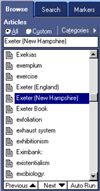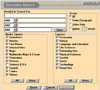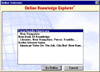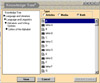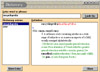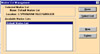| Grolier's latest encyclopedia, 2000 Multimedia
Encyclopedia Deluxe Edition, is an excellent upgrade choice. You now have
access to more articles, more media, including more documentary videos,
more interactive animations, more sound, more Internet links, and more
videos, as well as a new Research Starters feature to help children with
their homework and a new Millennium feature that traces 1,000 years of
the most important developments in world history. As with the previous
version, it is easy for children to use as it comes on only two CDs packed
with hundreds of graphics, sound and video features, Internet links, organized
presentations, and fact-filled articles. It is loaded with 59,000 articles
(37,000 on disc, 22,000 online), 15,000 images, 1,200 maps, 177 videos,
a 250,000 word dictionary, 150 Panorama photos, over 16 hours of sound
and more. It even has 25% more articles than the printed edition. Plus,
you also have access to two other encyclopedias online: The New Book of
Knowledge and the Encyclopedia Americana. To keep the material current,
Grolier Internet Index offers 26,000 links to World Wide Web sites and
the Article Updates provide about 500 revisions each month. Grolier's
provides a fast and easy way for the whole family to access current and
up-to-date information on the CDs or on-line. You can also read a review
of the previous version of the encyclopedia by clicking on this link:
1999 Grolier Multimedia Encyclopedia
Price: $59.99. It is available for both the PC and the Macintosh. You
can check out Grolier's website for other software titles: http://gi.grolier.com |
|
The program is easy to install and takes very little space on your hard drive. You have the choice of installing
QuickTime for movies, if you do not already have it. There is a short Overview section of features and a very extensive
Help section for users who desire more in-depth material.
Interface. The intuitive and easy
to use single-window interface is one of the reasons for th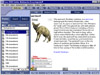 e popularity of the program. Young children or users
unfamiliar with a computer will still feel comfortable. And the changes
that have been made to the interface in this new version will not overwhelm
children or make the transition from one version to another difficult.
There are three main parts to the screen from which all the main features
and functions are accessible: the Features Bar (top), the List Pane
(left), and the Content Region (right). e popularity of the program. Young children or users
unfamiliar with a computer will still feel comfortable. And the changes
that have been made to the interface in this new version will not overwhelm
children or make the transition from one version to another difficult.
There are three main parts to the screen from which all the main features
and functions are accessible: the Features Bar (top), the List Pane
(left), and the Content Region (right).
- Features Bar--The Features Bar provides easy access to all the features of the encyclopedia.
- List Panel--The List Panel lets you Browse, Search, or use Markers.
- Content Region--Articles and media are displayed in the Content Region. Tools and tabs relating to the
displayed item also appear here.
Features Bar. The Features Bar includes six tabs for: Articles, Media, Atlas,
Timelines, Research Starters, and Interactivities. To give you an overview of how the program works, I will discuss
the six tabs and what features are found under each tab.
1. Articles. The encyclopedia contains more than 37,000 articles.
The Content Region, which encompasses the right portion of the screen,
displays each article with a series of tabs across th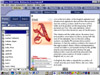 e
top that can be clicked to change the display in index-card fashion,
from Text, to Related Media, to Outline, to Pictures, to Related Articles.
Also, graphical presentations of items such as diagrams, charts, and
formulas, and special characters including symbols and accent marks
have been placed directly in articles for a more enriching experience.
This helps to explain e
top that can be clicked to change the display in index-card fashion,
from Text, to Related Media, to Outline, to Pictures, to Related Articles.
Also, graphical presentations of items such as diagrams, charts, and
formulas, and special characters including symbols and accent marks
have been placed directly in articles for a more enriching experience.
This helps to explain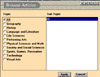 concepts visually for younger users. Browsing the articles is easy.
An alphabetical list appears in the List Panel. You can list all Categories
or just some. You just click the Categories button and choose from
the list of Topics and Sub-Topics. All articles are grouped into 10
topics. When you click on a Topic, its Sub-Topics will be listed in
the right side of the dialog box.. You can choose any combination
of Topic and/or Sub-Topics.
concepts visually for younger users. Browsing the articles is easy.
An alphabetical list appears in the List Panel. You can list all Categories
or just some. You just click the Categories button and choose from
the list of Topics and Sub-Topics. All articles are grouped into 10
topics. When you click on a Topic, its Sub-Topics will be listed in
the right side of the dialog box.. You can choose any combination
of Topic and/or Sub-Topics.
2. Media. Under the Media tab is where you will find access
to all the media items in the encyclopedia. An alphabetical list appears
in the List Panel. An icon indicating media type will appear nex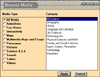 t
to each item. You can use the scrollbar to move through the list,
or type a word in the fast-type box. As you type, the list will change
to reflect your place in it.You can also display media items in sequence,
by clicking the Auto Run button. You may browse the entire list, or
restrict browsing to certain media types or subjects by clicking the
Categories button and selecting from the Media Types and Topics presented. t
to each item. You can use the scrollbar to move through the list,
or type a word in the fast-type box. As you type, the list will change
to reflect your place in it.You can also display media items in sequence,
by clicking the Auto Run button. You may browse the entire list, or
restrict browsing to certain media types or subjects by clicking the
Categories button and selecting from the Media Types and Topics presented.
3. Atlas. The encyclopedia's Atlas includes 1,200 maps, including
maps of the world, countries, states, and cities, plus topics such
as exploration, history, geology, and weather. There are 169 city
maps featuring street-level detail and more than 400 point-of-interest
photographs of famous landmarks. For instance, you can click on a
continent, then a country, then a city. As you roam a map, the cursor
will change from 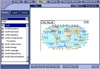 a
pointer to a globe to show a link to another map; a turned-over page
icon for a link to an article; or a camera icon for a link to a Point
of Interest photograph of a map location. There are also ocean floor
maps of the North Atlantic, Arctic, Indian and other major ocean floors
showing geographic formations such as trenches, basins and ridges.
For instance the resting site of the Titanic in the North Atlantic
Ocean is hot-spotted with a point of interest photograph. a
pointer to a globe to show a link to another map; a turned-over page
icon for a link to an article; or a camera icon for a link to a Point
of Interest photograph of a map location. There are also ocean floor
maps of the North Atlantic, Arctic, Indian and other major ocean floors
showing geographic formations such as trenches, basins and ridges.
For instance the resting site of the Titanic in the North Atlantic
Ocean is hot-spotted with a point of interest photograph.
4. Timelines. Timelines helps you explore the relationships
between historical events. This f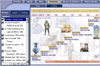 eature
divides world history into nine periods. Each period has a graphic
timeline, a text essay, and a video essay. Timelines also includes
the Event List--a scrollable chronology of more than 6,000 historical
events, each linked to relevant articles. Also accessible from the
Timelines Home Screen is the Millennium feature. eature
divides world history into nine periods. Each period has a graphic
timeline, a text essay, and a video essay. Timelines also includes
the Event List--a scrollable chronology of more than 6,000 historical
events, each linked to relevant articles. Also accessible from the
Timelines Home Screen is the Millennium feature.
5. Research Starters. Research Starters presents multimedia
surveys of 50 topics in seven major subject areas: Geography, Life
Science, Literature and the Arts, Ph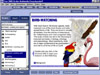 ysical Science and Technology,
Social Studies, U.S. History and World History. Each topic has an
introduction and a list of 50 or more items. The Research Starters
also illustrate successful research strategies, thus teaching children
better research techniques. ysical Science and Technology,
Social Studies, U.S. History and World History. Each topic has an
introduction and a list of 50 or more items. The Research Starters
also illustrate successful research strategies, thus teaching children
better research techniques.
6. Interactivities. Interactivities are networks of articles,
pictures, videos, animati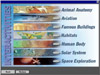 ons,
and sounds which help you explore a variety of subje ons,
and sounds which help you explore a variety of subje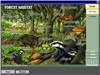 cts in depth. You can
navigate the networks topic by topic, or browse items of particular
interest. Each network has links to additional relevant articles and
media to encourage further research and exploration. cts in depth. You can
navigate the networks topic by topic, or browse items of particular
interest. Each network has links to additional relevant articles and
media to encourage further research and exploration.
The Millennium. The Millennium
feature showcases developments in the past 1,000 years i n world affairs, science and technology, religion and
philosophy, literature, visual arts, and music. It includes over 300
new text entries, a 1,200 word survey article on the Millennium, thousands
of links to related subjects, 63 new screens showing the most important
people and events of the times, and links to Related Timelines, where
more information and multimedia are available. n world affairs, science and technology, religion and
philosophy, literature, visual arts, and music. It includes over 300
new text entries, a 1,200 word survey article on the Millennium, thousands
of links to related subjects, 63 new screens showing the most important
people and events of the times, and links to Related Timelines, where
more information and multimedia are available.
Panoramas. There are more than
50 new panoramic views of major historical sites and scenes to bring
h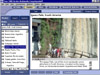 istory to life. 360 degree Panoramas
are navigable photographs which create the sensation of being at the
center of a location and looking all the way around. You click and drag
on a 360 degree Panorama, moving the cursor left and right to navigate.
As the cursor moves, the image will move. You may also zoom in and out
of the image. Each panorama image has links to articles and descriptive
captions. The encyclopedia has sweeping views of such places as the
World War I battlefields, the 1914 World Series and the Panama Canal
under construction. istory to life. 360 degree Panoramas
are navigable photographs which create the sensation of being at the
center of a location and looking all the way around. You click and drag
on a 360 degree Panorama, moving the cursor left and right to navigate.
As the cursor moves, the image will move. You may also zoom in and out
of the image. Each panorama image has links to articles and descriptive
captions. The encyclopedia has sweeping views of such places as the
World War I battlefields, the 1914 World Series and the Panama Canal
under construction.
Science Question & Answer. Based
on the New York Times Book of Science Questions and Answers, this feature
teaches you about science by answering hundreds of questions, many of
them drawn from everyday life. (You must register the encyclopedia to
be able to use this feature.)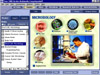
Videos. There are 177 videos, including 9 multiplex videos, in the encyclopedia.
Videos cover a variety of subjects and historical events. Each has links to related articles, and plays against
a backdrop of related information.
Multi media Maps and Essays. The combination of geography
and history, in moving-image cartographic presentations with voice-overs,
are called Multimedia Maps. The Multiplex Videos feature shows you movies
on related subjects on a single screen, with detailed background information
and hyperlinks to relevant encyclopedia articles. Both of these media
types use QuickTime controls. media Maps and Essays. The combination of geography
and history, in moving-image cartographic presentations with voice-overs,
are called Multimedia Maps. The Multiplex Videos feature shows you movies
on related subjects on a single screen, with detailed background information
and hyperlinks to relevant encyclopedia articles. Both of these media
types use QuickTime controls.
Animations. Animations explain complex mechanical and natural processes.
In some cases, you must click a button or "hot spot" to move to a different part of an animation, or
click the Play button to begin. Animations have captions with background information and links to related articles.
Search Features.The Grolier Encyclopedia
has strong search features.You may conduct Simple and C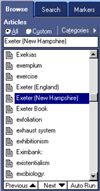 omplex searches on articles and media
items by using Search, a main mode of the encyclopedia. It doesn't take
hours to research a topic, nor do you have to search through layers omplex searches on articles and media
items by using Search, a main mode of the encyclopedia. It doesn't take
hours to research a topic, nor do you have to search through layers
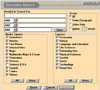 and
layers of screens and it is easy for children to work on research projects
independently or with minimal adult supervision. The search tool permits
topic or category searches, simple, single-word or phrase searches,
and complex searches that allow the user to narrow the search parameters
using Boolean operators (AND, OR, NOT) to find specific information.Wild
Cards are helpful for locating words with a common root, or when you're
not certain how to spell a word. There are two types: "*"
and "?". and
layers of screens and it is easy for children to work on research projects
independently or with minimal adult supervision. The search tool permits
topic or category searches, simple, single-word or phrase searches,
and complex searches that allow the user to narrow the search parameters
using Boolean operators (AND, OR, NOT) to find specific information.Wild
Cards are helpful for locating words with a common root, or when you're
not certain how to spell a word. There are two types: "*"
and "?".
Tools. The encyclopedia offers a variety of Tools to help you find and use
information. These include the Dictionary and Online Knowledge Explorer, the Toolbar, Markers, Knowledge Tree,
and Online Connections, plus easy access to your word processor.
- Toolbar. You have the basic buttons for printing, copying, and saving. Back and History buttons enable
you to retrace your steps in the encyclopedia. Back is used to return to the last item you opened. The History
button shows a list of items you have opened. You also have a Mark button to add the open item to a Marker List.
- OnLine Knowledge Explorer (OKE) provides access to a wealth
o
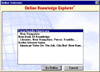 f
added reference material online. It includes links to related articles
in the Encyclopedia Americana and The New Book of Knowledge, relevant
Internet sites, and updated and new encyclopedia articles. f
added reference material online. It includes links to related articles
in the Encyclopedia Americana and The New Book of Knowledge, relevant
Internet sites, and updated and new encyclopedia articles.
- Knowledge Tree--This feature is excellent for more complex
searches. The Knowle
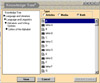 dge
Tree is a subject index that helps you explore ideas across different
branches of knowledge. All the encyclopedia articles and media items
are classified. When you have an article or media type open and
you click on the Knowledge Tree button, your location in the "tree"
will be shown on the left side of the screen. You can then move
up and down among topics and subtopics. The right side of the screen
shows the items at the same level of classification as the open
item. dge
Tree is a subject index that helps you explore ideas across different
branches of knowledge. All the encyclopedia articles and media items
are classified. When you have an article or media type open and
you click on the Knowledge Tree button, your location in the "tree"
will be shown on the left side of the screen. You can then move
up and down among topics and subtopics. The right side of the screen
shows the items at the same level of classification as the open
item.
- Dictionary. You can look up any word in the encyclopedia
with the Dictionary feature. The comprehensive, easy-to-use American
Heritag
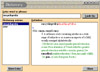 e College Dictionary, Third Edition,
is integrated with the encyclopedia. Double-click any word in an
encyclopedia article. The dictionary will open with the word on
the left, and its definition on the right. You may also use the
dictionary independently. e College Dictionary, Third Edition,
is integrated with the encyclopedia. Double-click any word in an
encyclopedia article. The dictionary will open with the word on
the left, and its definition on the right. You may also use the
dictionary independently.
- Markers--This feature allows you to "collect"
encyclopedia items of all types fo
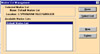 r
future reference. Once you have a Marker List, you can add any open
item to the collection. This tool is easy to use and lets you organize
any material you want to save. r
future reference. Once you have a Marker List, you can add any open
item to the collection. This tool is easy to use and lets you organize
any material you want to save.
- Word Processor--You may open you word processing program from the encyclopedia to quickly place notes
and quotes in papers, documents, etc., via standard copy and paste commands. You must first set up this capability
by selecting Word Processor from Preferences on the Edit menu.
- Online Connections. Online Connections makes it easy to access updated and supplemental information
from the GME. There are links to the Grolier Internet Index (a collection of thousands of editorially-selected
web links) and Grolier Article Updates. To use the encyclopedia's Online Connections, you must first select a web
browser. This is done under Preferences on the Edit menu.
|
 2000 Grolier Multimedia Encyclopedia
2000 Grolier Multimedia Encyclopedia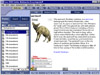
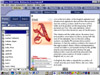
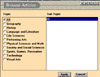
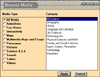
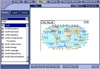
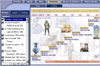
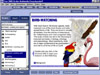
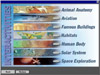
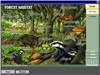

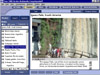
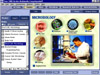
 media Maps and Essays. The combination of geography
and history, in moving-image cartographic presentations with voice-overs,
are called Multimedia Maps. The Multiplex Videos feature shows you movies
on related subjects on a single screen, with detailed background information
and hyperlinks to relevant encyclopedia articles. Both of these media
types use QuickTime controls.
media Maps and Essays. The combination of geography
and history, in moving-image cartographic presentations with voice-overs,
are called Multimedia Maps. The Multiplex Videos feature shows you movies
on related subjects on a single screen, with detailed background information
and hyperlinks to relevant encyclopedia articles. Both of these media
types use QuickTime controls.