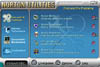|
Type of Product
Norton Utilities is a set of programs designed to keep the user's system
running in peak performan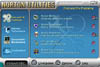 ce.
It detects, prevents and repairs hardware and software problems; protects
against system crashes; optimizes performance; and carries out preventative
maintenance. Version 3.0 is the 11th update and was created for the
32 bit environment of Windows 95. ce.
It detects, prevents and repairs hardware and software problems; protects
against system crashes; optimizes performance; and carries out preventative
maintenance. Version 3.0 is the 11th update and was created for the
32 bit environment of Windows 95.
User Level
Beginners, intermediate, and advanced PC users. Norton's clean and easy to use interface make it appropriate for
beginners; yet it is also thorough enough for more advanced users.
New and Enhanced Features
Versions 3.0 is a major update for Norton Utilities with enhanced features as well as some new programs. Below
is a brief outline of new and enhanced features.
New
- Crash Guard 3.0–minimizes
the chance of a crash.
- WinDoctor–checks
for anything that might cause Windows to experience problems.
- LiveUpdate Pro–updates
third-party applications and drivers.Optimization Wizard–optimizes the size and placement of the Windows swap file.
- Speed Start–optimizes
the speed of applications as they load.
- Rescue Disk–now supports
Iomega Zip drives.
- AntiVirus Starter Edition–scans
hard disks and boot records for viruses and repairs infected files.
- Utilities Integrator–provides
quick and easy access to all of the Norton Utilities programs.
- Registry Optimization–compacts
and fine-tunes your registry.
Enhanced
- System Doctor–scans
your system for problems during idle time and provides solutions. Uses less memory.
- Speed Disk–improved
to optimize a disk faster.
Review
New to Version 3.0 is the Utilities Integrator, which is a control panel for all
the features, thus the utilities are organized and easily accessible for use from one location or you can just
chose one from the start button or System Doctor. Norton uses medical metaphors for some of its functions, as if
you had a doctor in the house. Actually, with all that Norton Utilities does, I felt that I had a hospital staff.
Utilities Integrator does an excellent job of providing easy access to all the utilities. Its design is a panel
which is divided into two partitions, the left side of the screen showing four ways Norton aids your system: Find
and Fix Problems; Improve Performance; Preventative Maintenance; and Troubleshoot. The right partition shows the
programs used in each category. Along the bottom are buttons for LiveUpdate, Options, and Help. The integration
of graphics and clearly labeled explanations for items makes it very intuitive. Below is a brief description of
features and my comments as to efficiency.
Find and Fix Problems has five features.
- WinDoctor–checks
your Windows 95 system for problems. You can check your entire system or an individual part. WinDoctor shows you
a list of problems, level of severity, a detailed description of each problem, and an offer to fix those problems.
It found more problems than other programs and fixed 100% of them. Excellent.
- CrashGuard–this is
a memory-resident utility that runs in the background to intercept programs that crash. CrashGuard did work on
some occasions but was not 100% successful in preventing my computer from freezing up, which it does do, periodically.
It did help in partially unfreezing it sometimes so that I could save the program, but still the program would
not perform all its functions until I rebooted. I did not find it any more or less successful than other programs
as none of them seem to be perfect.
- DiskDoctor–diagnoses
and repairs problems with your disk. It checks Partition table, Boot record, File structure, Directory structure,
Compressed Disk, and performs a Surface test. The Surface test took the longest. Another fast and effective tool.
I had a few problems that DiskDoctor found and fixed automatically. Very thorough.
- UnErase Wizard–recovers
your erased files. Gives you much more protection than the Recycle Bin. It gives you a list of all deleted files.
You can use specific file names or different words in a file if you cannot remember a name to search for a file.
I deleted some files and then retrieved them. Another very welcome feature.
- File Compare–compares
different versions of your files. I used this function to view files when I had two versions on my system. It puts
files side by side for comparison and tells you which is the newest. Worked very well.
Improve Performance has three features.
- Speed Disk–optimizes
your PC's disk to improve performance. It reorders the files and folders so files open faster and defragments the
Windows swap file. Again, very fast and efficient.
- Optimization Wizard–fine
tunes your PC to make applications load faster. It optimizes the swap file, the Registry, and how applications
load into memory. Some users had trouble with this feature when Norton Utilities was first released. Since then
there has been a patch, and personally, I had no problems with this feature. It worked very well. My system did
run better after.
- Space Wizard–creates
more disk space by finding unneeded files. It gives you a list of files you can delete, compress, or move. I am
very careful with a function such as this. I thoroughly check the files before I delete them. You can do an Express
search which only selects files from the Recycle Bin and Temporary files and folders, or you can do a comprehensive
search which looks also at large files, duplicates, and commonly discardable files. The User Guide has a caution
statement that Space Wizard identifies files that may be candidates, emphasis on may. I thought this was helpful
because in some programs they don't really stress this fact. One criticism is that Space Wizard organized files
in categories where you could mark the files you wanted to change, except for Recycle Bin and Temporary files.
All of these files were marked for change. I had quite a few and did not want most of them changed so I had to
spend an inordinate amount of time unmarking files. Otherwise Space Wizard is a good tool to have if you are careful
with it.
Preventative Maintenance has four features.
- System Doctor–continuously
monitors your computer for problems. This is the panel of sensors that run in the background and identify pending
problems, and sound an alert when they detect a potential problem. You can load System Doctor with Windows. You
have the choice of which sensors are included in the panel. You can also manually trigger a detection program to
update a sensor. I like this feature. When you are alerted to a problem, you can chose to fix it or ignore it,
or tell the panel to remind you at another time.
- Rescue Disk–saves
and restores your PC's critical setup data. I made a Rescue Disk using three diskettes. Didn't try the Zip drive
feature. Then rebooted from a disk to see if it would work and it did. No problem. When you make critical changes
to your system, the System Doctor will alert you to update your Rescue Disk. Sometimes it seemed like a bother
to be reminded, but actually it is one of those functions we tend to let go, and it is important, and the prompting
helped.
- Image–saves a "snapshot"
of your disk's critical information. This is an internal program used by other Norton programs. Doesn't do anything
directly to comment on.
- Registry Tracker–tracks
and restores changes made to critical files. I used it to track a file, made changes and then restored it to its
prior state. Again, worked well.
Troubleshoot had three features.
- System Information–Reviews
useful information about your PC. It provides you with a list of everything and anything you would want to know
about your system. Excellent. Very comprehensive.
- Registry Editor–navigates
and edits the Windows Registry. I made some minor changes to the Registry. I had no problems. Again, this is one
of those features that you need to be careful with. It is not a feature to be used by beginners but only users
with a very thorough knowledge of Windows and the Registry.
- Web Services–Web-based
utilities to enhance your PC with Norton Utilities updates and third-party updates. I do not have the patience
or time to look for and keep up with all the updates and patches. The service Norton's LiveUpdate Pro performs
is invaluable. It was easy to sign up for the free 6 months. The interface is clear and intuitive. The updates
are divided into three categories: software, hardware, and shareware/freeware. You can download and at the same
time install a program or just download a program and install it later. If you just download and save, it is faster
and you can download more than one file at a time. I chose to download and install. Each file is listed with size,
version, and amount of time to download. Norton downloads a file, puts it in a temporary folder, unzips it if necessary,
and then installs it in the appropriate place. There were quite a few files to be updated, about two hours worth.
Some downloads took approximately one minute. Others took up to 45 minutes. LiveUpdate tells you if you need to
reboot your computer after each install and gives you the choice to reboot immediately or later. I waited until
I had downloaded everything first. After you download a file, the reference is eliminated from the screen. I would
have liked to print out a list of files but that is not available. When I did reboot, the computer hung-up, but
considering the amount of files I downloaded and installed that was understandable.
Minor complaints. LiveUpdate doesn't distinguish between minor upgrades. For instance,
it indicated that I needed to upgrade my Diamond Viper V330 video card. The upgrade version was an older version,
4.10.01.0127, and my version was 4.10.01.0128. And with Netscape it provided me with a version 4.07 for an upgrade
when I have 4.50b2, which is a beta copy, which might explain this problem. It also left some files in a temporary
folder that were already installed. These are minor things. LiveUpdate gives you an idea of what is out there and
you can pick and chose what to install. It is a good idea to have a list of your current versions before you start
and to check them against upgrade versions, but all in all it is more efficient for someone else to go looking
for those updates.
Personal Comments
Usually when I review a new program, I first start with an extensive review of the manual and demos. I had just
review Quarterdeck's RealHelp, a program similar to Norton Utilities, and I decided to take a different approach.
I had briefly used Norton a long time ago and mainly to retrieve lost files, so I was not really up-to-date or
that familiar with the program. A few friends had raved about it and how easy it was to use, so I wanted to test
how intuitive it really was.
I just perused the User Guide to see if there was anything special to know about installing. Spent about one minute,
and then installed the program. From then on, I took a back seat while Norton took over. Immediately I was informed
that there were updates to Norton Utilities and it downloaded and updated my files with no problem. It took about
20 minutes, though, so you need to plan for this. After updating Norton, I was informed that there were also antivirus
updates that I could download at the moment or later. I downloaded these updates also. This download did not take
as long. Then I was informed that I had Windows problems and Norton gave me choice of checking them at that time
or later. WinDoctor checked my system. I had 68 Invalid Active X/Com Entries; 1 Invalid Application Path; and 11
Invalid File Extensions. Norton fixed all of them. This was impressive as I had just reviewed and used Quarterdeck's
RealHelp right before I installed Norton Utilities to check my system. RealHelp had not detected any of these problems.
Also even though RealHelp was efficient at detecting and solving problems it rarely repaired all of them when there
were so many. All of this updating and detection was very automatic, done with little or no prompting from me except
to indicate whether I wanted to perform these functions at the time or later.
Next I focused on the System Doctor. Remember, I had not read the book, so at that point I really didn't know what
System Doctor was or did, but I just went to each tab on its panel, clicked, brought up the utility and let it
do its thing. Everything was straightforward. All graphics were clearly labeled so there was no guessing. Norton
led me through each procedure step-by-step and explained what tasks were being performed. After performing these
tasks my system ran significantly better. By the end of this process, I felt that I knew the program, and I hadn't
even looked at the Help menu or the User Guide.
After this initial test to see how intuitive Norton Utilities was I did read the User Guide which is about 100
pages. Not much there. Looked at the five short demos: Disk Doctor, System Doctor, WinDoctor, Rescue Disk, and
Speed Disk. The demos were straight forward and easy to understand. There is a movie on the CD but I could not
get it to work. I had trouble with the movie for RealHelp, so maybe it is my machine. I then proceeded to test
other features in the Utilities Integrator and have commented on their effectiveness already.
It seems that every new program on the market nowadays is said to be intuitive, easy to use, but I find very few
that really live up to my expectations. Norton Utilities did. I thought it had one of the most well-organized and
clear interfaces of programs that I had used.
In comparison to Quarterdeck's RealHelp, I feel that it did not put that program to shame, but instead indicated
how good RealHelp was for a first generation product as it already has many of the features that Norton Utilities
has and it has taken Norton eleven versions to accomplish its present state. I just liked Norton Utilities interface
and intuitiveness better. It was more automatic than RealHelp. It just fixed things, and I didn't have to make
that many decisions. I feel that they are both valuable programs.
Wish List
A full system check that you can initiate with one button similar to RealHelps.
The ability to print a list of updates in LiveUpdate Pro.
The ability to unmark multiple files in Space Wizard.
System Requirements
Operating System: Windows 95
Processor: 486 or higher
Memory: 8MB RAM (16MB recommended)
Hard Disk Space: 45MB disk space (35 for compact installation)
Hardware: 256 color VGA resolution
2X CD ROM drive or higher
Zip Drive optional
Other Goodies
The CD includes free trialware versions of Norton Antivirus and Norton Uninstall Deluxe.
Technical Support
Web Site: http://www.symantec.com The site offers upgrades and information that is useful. Technical department was easy
to reach and helpful.
Price
The price is $79.00. You can purchase an upgrade for $59.00. There is a free 6 month subscription for LiveUpdate
Pro. After that it is $29.95 per year.
|