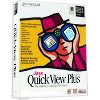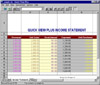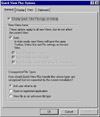|
|
||
Click on a thumbnail to enlarge it. Use your browser's "BACK" button to return to this review when done. |
||
| Quick View Plus 5.1, by Inso Corporation, is a file viewing utility that lets you view, copy, paste, edit, and print documents--fully formatted--even if you don't have the originating application. It provides access to information regardless of the source and works across applications and operating systems. This new version of the software was designed to meet the needs of users looking for tight Windows integration, and it supports over 200 Windows, UNIX, Mac, and DOS file formats from word processor, spreadsheet, database, graphics, presentation, and compression applications. You can also use it to view attachments within e-mail and Web browsers. It works with Windows NT 4.0, 98, 95 and 3.1. The price is $59.00 and $29.00 for upgrades. The package is distributed by Jasc Software. More information can be obtained at either the Jasc or Inso Web sites: http://www.jasc.com or http://www.inso.com | ||
| Beginning, Intermediate, and Advanced PC users. Quick View Plus is easy to install and use and is appropriate for all level users. | ||
|
||
| Installation & User's Guide | ||
| The installation process is quick and easy. You can install Quick View Plus with the options users most commonly use, with the minimum required options, or customize Quick View Plus by choosing only the options you want to install. You can also install Acrobat Reader 3.01, which is included on the CD, at this time if you do not already have it. There is an excellent 74 page User's Guide with information on installing the program and a quick tour of Quick View Plus, with sample documents, that shows you how to work with files of various types. | ||
| Interface | ||
Files are viewed within a Quick View window that can be
opened from: a desktop icon; the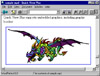 Program
Program  Menu;
Explorer; the Taskbar; the Find command, Exchange; the desktop using the
Context Menu; a Windows program; or browsers, e-mail programs, and groupware.
Once you have opened a view window, you can display files by dragging
them into it, and you can view objects embedded in them. The view window
has all the features of a standard Windows program (title bar and sizing
buttons, main menu, and scroll bars). It d Menu;
Explorer; the Taskbar; the Find command, Exchange; the desktop using the
Context Menu; a Windows program; or browsers, e-mail programs, and groupware.
Once you have opened a view window, you can display files by dragging
them into it, and you can view objects embedded in them. The view window
has all the features of a standard Windows program (title bar and sizing
buttons, main menu, and scroll bars). It d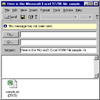 isplays
the current file and, depending on the view you're looking at some combination
of toolbar buttons. From this view window you can view multiple files;
print multiple files without viewing them; save a copy of a viewed file
or embedded object; print a viewed file; copy all or part of a viewed
file to the Clipboard; open a viewed file for editing; send a viewed file
as a mail attachment; find specific text in a viewed file; and create
Windows wallpaper from a graphics file. Sending a file displayed in the
view window as an e-mail attachment with Exchange and other e-mail programs,
is fast and efficient. On the File menu, you click Send (Filename) and
an e-mail session opens with the file inserted as an attachment. The image
to the right is a dialog box from Microsoft Outlook. isplays
the current file and, depending on the view you're looking at some combination
of toolbar buttons. From this view window you can view multiple files;
print multiple files without viewing them; save a copy of a viewed file
or embedded object; print a viewed file; copy all or part of a viewed
file to the Clipboard; open a viewed file for editing; send a viewed file
as a mail attachment; find specific text in a viewed file; and create
Windows wallpaper from a graphics file. Sending a file displayed in the
view window as an e-mail attachment with Exchange and other e-mail programs,
is fast and efficient. On the File menu, you click Send (Filename) and
an e-mail session opens with the file inserted as an attachment. The image
to the right is a dialog box from Microsoft Outlook. |
||
| Using Quick View Plus as Shield Against Macro Viruses | ||
Quick View Plus can be used as a shield against macro viruses
like Melissa if used with e-mail attachments. With Melissa and other macro
viruses, the native application must be run in order for the infected
file to harm the computer system. Because Quick View Plus allows users
to vie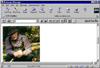 w,
copy, and print files without opening the native application, it acts
as a shield against macro viruses. With the Melissa virus, Quick View
Plus can be used to safely view the content of the infected e-mail attachment.
Upon inspection of the infected Melissa attachment, users will see an
irrelevant list of Web sites rather than any "important" content
as the subject line of the e-mail. The e-mail could then be harmlessly
deleted. To the right is a view of an attachment opened in Netscape with
Quick View Plus.You can see the Quick View Plus toolbar displayed at the
top of the browser screen. Of course, there are many different types of
viruses so you still need a virus protection program, but nowadays any
additional help from applications like Quick View Plus are invaluable. w,
copy, and print files without opening the native application, it acts
as a shield against macro viruses. With the Melissa virus, Quick View
Plus can be used to safely view the content of the infected e-mail attachment.
Upon inspection of the infected Melissa attachment, users will see an
irrelevant list of Web sites rather than any "important" content
as the subject line of the e-mail. The e-mail could then be harmlessly
deleted. To the right is a view of an attachment opened in Netscape with
Quick View Plus.You can see the Quick View Plus toolbar displayed at the
top of the browser screen. Of course, there are many different types of
viruses so you still need a virus protection program, but nowadays any
additional help from applications like Quick View Plus are invaluable. |
||
| Working with Specific File Types | ||
|
Quick View Plus displays a file-type-specific menu with a different name and different options for each type of file you display. You can also choose any file-type-specific command from the view window's context menu, which can be opened by clicking the right mouse button anywhere in the view window. Specific file types file-type-commands are:
|
||
| Customizing Quick View Plus | ||
|
There are a variety of ways to customize the program:
|
||
| Configure Quick View Plus with Other Programs | ||
Quick View Plus can be configured to work with other applications.
You can do this durin g g installation or later. You can integrate Quick View Plus with other programs
by using the Configure Quick View Plus dialog box. You can also have Quick
View Plus use a variety of plug-ins to view files using the Configure
dialog box.
installation or later. You can integrate Quick View Plus with other programs
by using the Configure Quick View Plus dialog box. You can also have Quick
View Plus use a variety of plug-ins to view files using the Configure
dialog box. |
||
| Quick View Plus Version 5.1 is a "must have program." I have used earlier versions and it keeps on getting better and better. | ||
| Quick View Plus works on any system running Windows 98, Windows 95, or Windows NT 4.x. A minimum installation requires approximately 13.5 MB of disk space; a full installation requires approximately 15 MB of disk space. | ||
|
Graphics: Adobe
ImageStyler |
||