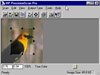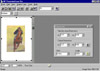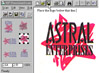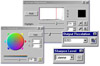|
|
||
Click on a thumbnail to enlarge it. Use your browser's "BACK" button to return to this review when done. |
||
|
The Hewlett Packard 6250C Professional Series Color Scanner is
an enhancement of their Series 6200C scanner. The new scanner offers
the same functionality and all the advantages of the |
||
|
The scanner is so easy to install and use that it would be appropriate
for beginning, intermediate, |
||
|
Increases your productivity by up to four times:
Ensures exceptional quality:
Offers versatility: |
||
|
Installation. It was a snap to set up the scanner. With technology changing so quickly it is sometimes difficult to decide what interface to use. HP has conveniently made the scanner Universal Serial Bus (USB) and Small Computer System Interface (SCSI) capable. I used the SCSI method: connected the mini 50-pin end of the cable to the scanner and the other end to the SCSI port on the PC; unlocked the scanner and plugged it into an outlet; and turned on the computer. I then proceeded to install the software. This also was very easy. You might want to do a custom install as HP has supplied you with a CD full of various software programs to use with the scanner and you can pick and choose what is appropriate for your needs. (See section on software below for more in-depth discussion of software.) Interface of HP PrecisionScan Pro Software.
The interface is intuitive and easy to use. The Preview command displays
an image of the entire scanner glass and all the originals on the scanner
HP Intelligent Assistants. HP PrecisionScan Pro's Intelligent Assistants help make scanning tasks even more efficient. They include:
D Advanced Controls. HP PrecisionScan Pro provides easy-to-use controls if you want maximum control over your scans.
Image Detail. There are two types of detail that a scanner needs to see; one is small features (capturing fine detail in the image) and the other is subtle changes in color or grayscale (staying true to small gradations and shadow detail). In this scanner, low noise electronics and high-quality optics optimize both types of detail. The low noise electronics include a color converter and low-noise amplifier, which provide a better and broader electronic signal range of what is sampled from the page. The superior optics include a high-quality, 4-element lens (versus the more typical 3-element lens) which, like a higher-end 35mm camera, provides better results. These technologies in combination allow the scanner to represent more colors and provide greater detail in shadowy areas without introducing streaks, graininess, jagged edges, moire patterns, or aliasing. Accurate Grayscale Scanning. Much of the output from scanned images is still printed on black-and-white printers, so it's important for a scanner to be able to accurately convert a color original to a grayscale image. Ideally, a scanner should model how human vision converts color to grayscale. HP's Intelligent Scanning technology uses full-spectrum light--that is, light from all three color channels--to capture images, instead of the industry-standard green channel only. Using full spectrum light results in a more accurate grayscale rendition of the image. 1200 dpi Hardware Super Sampling. HP's Super Sampling technique looks at more pixels in the surrounding data area of your selection, which provides more robust calculations and a more representational look at the data--resulting in finer detail and virtually eliminating "clean-up" time. Color Processing. The scanner can provide 36 bits/pixel of color image data to the scanning software, which enables the scanning system to refine the data to a more superior color image with increased depth and clarity. Each image pixel is individually processed to remove noise, streaks, jagged edges, and aliasing while sharpness, dynamic range, and color accuracy is simultaneously boosted. The entire process is executed in the scanner's hardware, so your PC is not burdened with heavy processing. Supports Color Definition With sRGB. sRGB (standard red/green/blue) is an industry-standard color/space definition, which provides a standard way to describe color, so that peripheral devices and software applications can talk the same color language. sRGB provides a consistent color standard across storage platforms through printing and display. With this technology, you can get reliable color across different devices without any special knowledge. |
||
|
||
I have had a variety of Hewlett Packard scanners over the
years, from just black and white to color, and they all have been easy
to set up, problem free, and easy to use. To use hardware like this, you
need good software and tech support, and you get it with this scanner.
The quality of scans is  excellent from line art to photographs. You can scan just about anything,
even objects, and it is fun. I scanned in two rocks from the Berlin Wall.
(See image to the right.) Also, there is additional software that comes
on the CD that allows you to use the scanner as a copier. And just like
HP printers, they last and last and last. There are cheaper scanners on
the market, but you won't get a better quality scanner for your money
than the ScanJet 6250 or the other various Hewlett Packard scanners.
excellent from line art to photographs. You can scan just about anything,
even objects, and it is fun. I scanned in two rocks from the Berlin Wall.
(See image to the right.) Also, there is additional software that comes
on the CD that allows you to use the scanner as a copier. And just like
HP printers, they last and last and last. There are cheaper scanners on
the market, but you won't get a better quality scanner for your money
than the ScanJet 6250 or the other various Hewlett Packard scanners. |
||
|
Processor: Pentium and above (133 MHz recommended) |
||
|
The scanner comes with a 90-day free phone support backed by HP Customer Care Promise to answer your call in under three minutes. There is a 1-year hardware warranty and you get free HP Express Pickup and Delivery Service for 1 year. HP has extended hours and Saturday support for online technical support. You can also purchase a HP SupportPack for two years of additional Express Pickup and Delivery. There is 24-hour electronic support available free at http://www.hp.com/go/support |
||
|
Graphics:
Web Spice, Adobe Illustrator & Adobe Photoshop
Web Page Editor: Macromedia Dreamweaver 2.0 Scanner: Hewlett Packard ScanJet 6250C Professional Series |
||