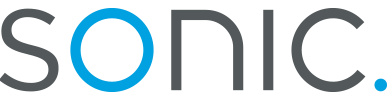Set Up the Modem Control Panel for Mac OS 9
This tutorial will show you how to set up the modem control panel so that it will let you connect to the Internet.
- Click on the Apple menu, select "Control Panels," and then select the "Modem" control panel.
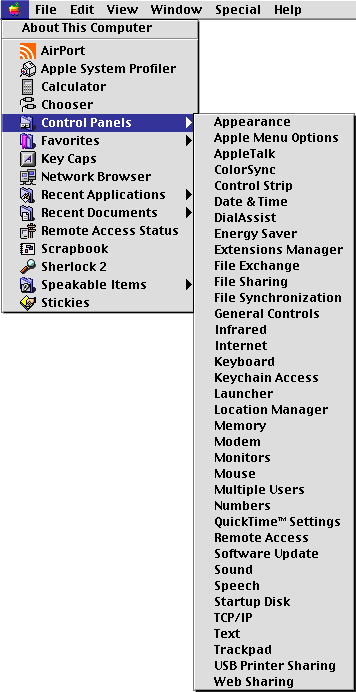
- When the "Modem" control panel opens up, click on the "File" menu and select "Configurations."
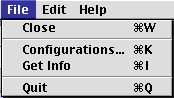
- In the Configurations window which appears, make sure that the "Default" configuration is highlighted, and press "Make Active." If you do not see a
"Default" configuration, use the "Duplicate..." button to duplicate an existing configuration, and name that new configuration "Default."
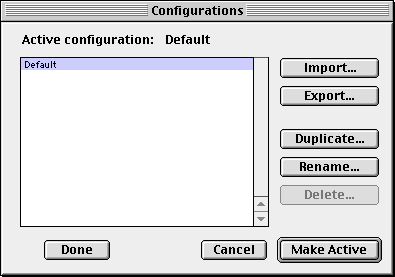
- Now you need to make sure everything is unlocked in Administration mode. Click on the "Edit" menu and select "User Mode..."
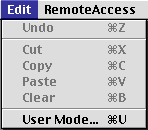
- In the window which appears, please mark the circle labeled "Administration." Please DO NOT set up a password. Press "OK" to return
to the modem control panel window.
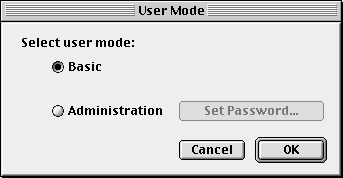
- Back in the main Modem control panel window, make sure that the padlock icons are unlocked. When you are through, back track through steps 4
and 5 above to get back to "basic" mode."
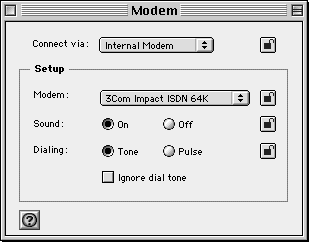
- The settings for your Modem control panel depend largely on the make and model of Apple computer you're using. For instance, Sonic.net's screenshots
for Mac OS 9 and OS X were largely taken from a "Pismo" Powerbook G3 400. The Powerbook G3 has an Internal Apple 56k Modem which can use either a v34 or
v90 protocol. If you are using an Apple with an Internal Apple modem, your settings should probably look like this:
- "Connect Via" menu should be set to "Internal Modem"
- the "Modem" menu is set to "Apple Internal 56k Modem (V.90)."
- Leave the "dialing" set to "tone," unless telephone conditions require that you uuse "pulse" dialing.
- If you would like some audible feedback when your computer dials a connection, set "sound" to "on."
- As your computer requires a dialtone to make a telephone call, leave "ignore dial tone" unchecked.
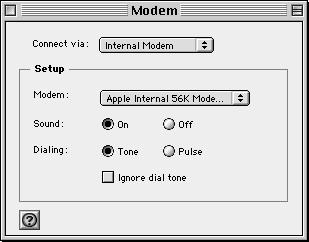
That's it, you're done with the modem control panel! If you would like more information about this feature of Mac OS 9, click on the question mark in the lower-left-hand-corner of the modem window. Back to the Macintosh setup guides.