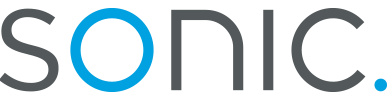Mac OS X:
OS 10.1.5 shown
Setting up Internet Connect to connect manually
- Begin by opening up the hard drive icon on your desktop. It will be
named whatever
you named it when you first set up OS X.

- Open up the Applications folder.

- Open up the application "Internet Connect."

- Make sure that Configuration is set to "Internal Modem" (or external
modem if you use
an external modem). The rest of the information should be what you entered
when you
set up your network preferences,
and you shouldn't need to change anything. If you would like to be able to
connect from the menu bar instead of having to open up the
Internet Connect application, check the box marked "Show modem status in
menu bar."

- The modem status menubar is on the right side of the menubar at the top
of the screen. It looks like a
telephone handset with three grey dots pointing diagonally away from the
handset. To connect
using this menu, click on the menu, and then select "connect."