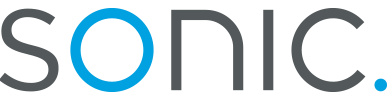Remote Access
Macintoshes running OS 8.1 through OS 9.2 use a combination of the Remote Access, TCP/IP, and Modem control panels to configure dialup access to the internet. Remote Access allows you to configure the dialup numbers and authentication information needed to establish a connection.
To access your Remote Access settings, open the Apple menu, select Control Panels, and click on Remote Access. This will open a window showing you your connection's current status.

If you are not presented with the "Name" and "Password" fields, you may need to click on the triangle next to the "Setup" text. Make sure that your dialup settings are correct:
- Select the "Registered User" radio button.
- For "Name" enter your Sonic.net login name.
- For "Password" enter your Sonic.net password.
- Select "Save password" so you will not need to enter your password every time you connect.
- For "Number" enter your local Sonic.net access number. For a listing of local access numbers, use the POP Finder tool located at http://www.sonic.net/cgi-bin/pops.pl.
Click the button labeled "Options..."

Under teh Connection tab are a number of options that are largely cosmetic. Sonic.net recommends that you disable "Disconnect if idle for 10 minutes."

Under the Protocol tab, for "Use Protocol" select "PPP."


Make sure your Protocol settings are correct:
- Enable "Connect automatically when starting TCP/IP applications."
- Enable "Allow error correction and compression in modem."
- Enable "Use TCP header compression."
- Disable "Connect to a command-line host."