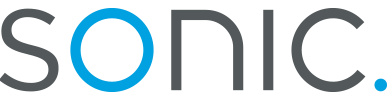Netscape 7.0 Setup
First, get yourself a copy of Netscape 7.0 from http://www.netscape.com/ and run the installer program. You should be prompted to provide Netscape with some information vital to setting up your copy of Netscape 7.0 to use your Sonic.net email.
First, it will need to know what kind of service you are setting up. You will be setting up an Email Account.

-
You should be prompted for your name and your email address. Your email address is your username followed by "@sonic.net"

-
Netscape will need to know what kind of incoming mail server it will be dealing with, as well as its name and the name of the outgoing mail server. Our incoming mail server is a POP3 server, by the name of "pop.sonic.net" and our outgoing mail server is an STMP server by the name of "mail.sonic.net"

-
For authentication, Netscape will want to confirm your username. Click "Next"

-
Netscape will prompt you to name this account. This is simply the name by which Netscape will refer to these settings as a whole. Your username@sonic.net should be more than adequate.

-
Lastly, Netscape will try to confirm all of your settings. They should read as follows:
- Account Name: username@sonic.net
- User Name: username
- Email Address: username@sonic.net
- Incoming Server Name: pop.sonic.net
- Incoming Server Type: POP3
- Outgoing Mail Server Name (SMTP): mail.sonic.net

-
After you confirm your settings, Netscape will want to assert itself as your operating system's default mail client. This means that whenever your system thinks it should create or receive mail, it will call upon Netscape. If you would like to have Netscape be your default mail client, click "yes"

-
Netscape will now attempt to get your mail. To do this, it will need your Sonic.net password. If you do not wish to have to enter your password each time you check your mail, mark the box labelled "