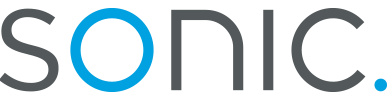XP Dialup Networking
-
In order to review your settings, you need access to your configuration. Select Start, then click "Connect To" and then "Show All Connections" to get a listing of configurations.

-
Once the list of configuartions is showing, right-click on the appropriate dialup networking connection. A pulldown menu will appear. Select Properties.

-
You will be shown the "General" section of your dialup properties. This should display the name of the modem you are using, and the dialup number you use to connect to Sonic.net. For a full listing of Sonic.net dialups in your area, please use the POPfinder tool located at http://www.sonic.net/cgi-bin/pops.pl To avoid conflicts, we reccomend unchecking the "Use dialing rules" box.

-
If you select the "Options" tab, you will be presented with a number of
options regarding the dialup behavior of your computer. Typically you will
want to have "Display progress while connecting," "Prompt for name and
passwrod, certificate, etc.," and "Prompt for phone number" marked, though
these are all purely optional. For proper results, leave "Include Windows
logon domain" unchecked. Redialing options are also purely optional, as
Sonic.net connections should always succeed on the first attempt.

-
There is a button on the lower-left of the Options window labelled "X.25." You should not specify any information in the popup window this leads to.

-
If you select the "Security" tab, you will be presented with a number of security options. Under the "Security Options" section of this window, select "Typical" and make sure that your system is set to validate your identity allowing for unsecured passwords. Leave nothing selected under "Interactive logon and scripting," as this is unneeded and will interfere with a smooth authentication process.

-
Select the "Networking" tab. This will show you which protocols and "items" are enabled on this connection. The type of dial-up server displayed should be "PPP: Windows 95/98/NT4/2000, Internet." In order to connect with Sonic.net you will need to have "Internet Protocol" selected. You will typically want "Client for Microsoft Networks" and "QoS Packet Scheduler" selected also. "File and Printer Sharing" is inadvisable for dialup connections.
Highlight the "Internet Protocol (TCP/IP)" line and select "Properties."

-
This will display the Internet Protocol (TCP/IP) Properties window. Here you should have the "Obtain an IP address automatically" radio button selected. For best results, you should also have the "Specify Name Server Addresses" radio button selected, too. Your Preferred DNS server should read 208.201.224.11 and your Alternate DNS server would read 208.201.224.33
Click the button labelled Advanced to be thorough.

-
You will be shown the Advanced TCP/IP Settings window. Under the General tab both checkboxes should be marked.

-
Under the DNS tab, the information previously show under the Internet Protocol (TCP/IP) Properties window should be displayed. Select "Append primary and connection specific DNS suffices" and "Append parent suffixes of the primary DNS suffix" but leave all other boxes unmarked.

-
Under the WINS tab, the only thing that should be marked is "Disable NetBIOS over TCP/IP." Enabling any of the other options here can lead to problems later on.

-
Click the OK button at the bottom of each screen until you are back on the dialup properties screen. Select Advanced.

-
Everything under the Advanced tab in this configuration is optional.
Internet Connection Firewalls are an important and powerful tool for protecting your connection and data from intrusion and abuse from the internet. It is also capable of shutting down valuable internet services. There is a bit of a learning curve involved in properly setting up a firewall, so we strongly advise that you research thoroughly before enabling this.
Internet Connection Sharing is a software means of sharing your single dialup connection with multiple connection. In most cases, you will not need to enable this.
Click OK to finish and save any changes.