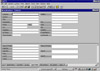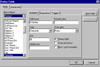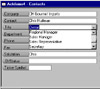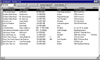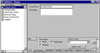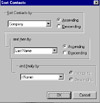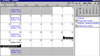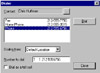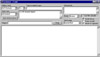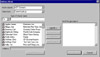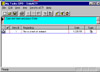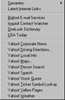ACT! 4.0 has so many features, it would be difficult to describe them all, so I will discuss the basic elements
and then what we found beneficial for us and how ACT! fills our business needs.
Installation--It was very easy to install, and the complete installation takes up less than 33 MB.When
you first launch ACT! after installing it, you are presented with a QuickStart Wizard that walks you through the
process of setting up ACT! to insure that your system is correctly configured for ACT! You select a word processing
program, fax software, and an e-mail system.
ACT! has simple steps for installing and configuring the software. We got up and running quickly.We didn't want
to spend extra time configuring ACT! for our system and we liked the QuickStart Wizard and the ease in which we
could select options for our needs.
Interface--The interface is user-friendly and has many features
that can be customized. ACT! offers numerous ways t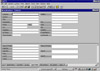 o
view different aspects of your data, as well as several separate
sets of controls for tasks and views. When you first open a database,
ACT! displays one contact record in the contact window. A typical
Windows menu bar, with commands for numerous tasks, runs along the
very top of the screen. There is a toolbar just below the menu bar
that consists of 17 buttons that give you quick access to common
commands. A set of window icons in the lower-right corner let you
switch between ACT!'s eight different windows which are: the main
contact database view; a contact list window that shows you the
basic data for all of your contacts in list format; a Groups window
for viewing information about groups of contacts; three different
calendar windows; a comprehensive task list view; and an e-mail
window. The middle area of the screen has field labels that identify
data fields that contain information about your contacts. The bottom
half of the screen contains additional information about a contact.
You can change the view in the bottom half by clicking on one of
the seven tabs at the bottom of the window. The tabs are notes/history,
activities, groups, user fields, phone/home, all contacts, and status.
Each tab displays different kinds of information. For example the
activities tab will display all scheduled activities and the phone/home
tab will show fields where you can include additional phone numbers
and a contact's home address.
o
view different aspects of your data, as well as several separate
sets of controls for tasks and views. When you first open a database,
ACT! displays one contact record in the contact window. A typical
Windows menu bar, with commands for numerous tasks, runs along the
very top of the screen. There is a toolbar just below the menu bar
that consists of 17 buttons that give you quick access to common
commands. A set of window icons in the lower-right corner let you
switch between ACT!'s eight different windows which are: the main
contact database view; a contact list window that shows you the
basic data for all of your contacts in list format; a Groups window
for viewing information about groups of contacts; three different
calendar windows; a comprehensive task list view; and an e-mail
window. The middle area of the screen has field labels that identify
data fields that contain information about your contacts. The bottom
half of the screen contains additional information about a contact.
You can change the view in the bottom half by clicking on one of
the seven tabs at the bottom of the window. The tabs are notes/history,
activities, groups, user fields, phone/home, all contacts, and status.
Each tab displays different kinds of information. For example the
activities tab will display all scheduled activities and the phone/home
tab will show fields where you can include additional phone numbers
and a contact's home address.
Database Layout--You can use the prebuilt layouts that are
provided with ACT! for your database, modify one for your use, or
create a totally new layout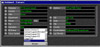 . The eight prebuilt layouts
are: Alternate, Classic Contact 1, Classic Contact 2, Contact Layout
(16-color), Contact Layout 3.0, Contact Layout 4.0, Large Font,
and Modern. The image to the right is the Modern design. You can
also create more than one if needed.
. The eight prebuilt layouts
are: Alternate, Classic Contact 1, Classic Contact 2, Contact Layout
(16-color), Contact Layout 3.0, Contact Layout 4.0, Large Font,
and Modern. The image to the right is the Modern design. You can
also create more than one if needed.
Since we are a fairly new business, all of our business data had been stored on paper: slips of paper, piles
of paper, drawers of paper; and a file cabinet full of paper. We wanted to convert all of this material to a computer
database, and we wanted the information to be available for use as soon as possible. So, we needed a program that
could be used right from the package and then modified as we went along and determined our needs. ACT! 4.0 gave
us that flexibility. We used a prebuilt layout and modified it as we entered our data and determined what fields
we needed. ACT! provides enough pre-defined fields for most individuals and the User 1 through User 15 fields,
which are readily available custom fields that you can rename and use for assorted material, came in very handy.
Defining Fields--The type of data entered into a field can
affect how that f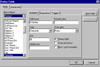 ield
is sorted and how searches are performed within that field so ACT!
provides various options for defining fields. Also, defining fields
eliminates data-entry inconsistencies.
ield
is sorted and how searches are performed within that field so ACT!
provides various options for defining fields. Also, defining fields
eliminates data-entry inconsistencies.
Since we are a business with a variety of staff using the database, we wanted consistency in data entered and
ACT!'s defining field options came in handy. We didn't have one staff member putting in a date as Jan.15 and another
using 1/15/99 or one individual typing a phone number with an area code in parentheses and another not even using
an area code. One of the most important features for us was the ability to define certain fields as a history field.
We needed a program that could keep track of changes to a record and could do it automatically to cut down our
time.
Entering Data--New contacts can be added to a database at
any time. You can type in all new information or make a duplicate
contact and select the informa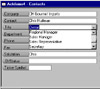 tion to be duplicated for the new contact.
Many of the fields have a drop-down list from which you can choose
an entry instead of typing it in. You can even just type the first
one or two letters of an item on the list and ACT! automatically
fills the field with the item that starts with those letters. You
can modify a field's drop-down list and add your own information.
The drop-down list speeds up the contact data entry process and
helps keep consistency in data information. ACT! makes modifying
records easy and quick. You can change multiple records at the same
time; swap contact information between fields without manually copying
or pasting; and copy contact information between fields.
tion to be duplicated for the new contact.
Many of the fields have a drop-down list from which you can choose
an entry instead of typing it in. You can even just type the first
one or two letters of an item on the list and ACT! automatically
fills the field with the item that starts with those letters. You
can modify a field's drop-down list and add your own information.
The drop-down list speeds up the contact data entry process and
helps keep consistency in data information. ACT! makes modifying
records easy and quick. You can change multiple records at the same
time; swap contact information between fields without manually copying
or pasting; and copy contact information between fields.
Again, these features made the product perfect for us as it was easy to enter data, but we were not locked into
a setup that was appropriate for us when we first started using ACT! but not appropriate after we had been using
the program for some time. We had the flexibility of modifying our data and easily moving our information around
in fields as we used the program.
Notes/History--ACT! allows you to attach notes to your contact records. You can enter any kind of information
as a note, and the note stays attached to the contact record unless it is deleted. There is no limitation on size
and content of notes that can be attached. ACT! makes it easy to keep track of all your relationships with a contact
as you can keep a history of changes made to contact records and even attach documents to a contact's history file.
ACT! has three ways to put information or documents in a history file: (1) any changes made to defined history
fields are saved; (2) sent documents, sent e-mail, made or received phone calls are automatically saved by ACT!;
and (3) as documents such as e-mail or faxes are received, you can select to save them in a history file.
The ability to keep unlimited notes and a history file for each contact makes ACT! an indispensable tool for
us. We wanted one program that could keep track of all our contacts with a company or person whether it was letters,
phone calls, e-mail, faxes, ordering, pricing, dates, etc. Some of our information was perfect for the database
contact record fields, some was more appropriate for notes. And we wanted all e-mail and fax data, sent and received,
to be attached to a contact's record. On a scale of 1-10 for ACT!'s ability to handle all sorts of information
that can be easily entered and retrieved, we give ACT! an 11.
Viewi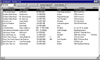 ng
Contact Lists--You can move from one record to another but it
is also convenient to locate a particular contact by simply looking
at a list of all contacts and ACT! allows you to do this. You can
return to the contact view of a particular record simply by double-clicking
on the gray selection box for that record. You can sort the entries
in the contact list view in ascending alphanumeric order by company
name, name, title, city, state or Zip code.
ng
Contact Lists--You can move from one record to another but it
is also convenient to locate a particular contact by simply looking
at a list of all contacts and ACT! allows you to do this. You can
return to the contact view of a particular record simply by double-clicking
on the gray selection box for that record. You can sort the entries
in the contact list view in ascending alphanumeric order by company
name, name, title, city, state or Zip code.
Groups--Subsets of your contact records can be created as
groups. This makes it easy to select just those records when you
need them. You can create groups for different 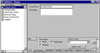 mailings; create groups that
reflect top customers or hottest prospects; and create groups to
separate contacts in different industries or aspects of business.You
can then print reports for all the records in the group, send form
letters or mass faxes to group members, and create fields to store
data that is specific to that group. ACT! also lets you write group
notes, record group history entries, and even schedule group activities.
mailings; create groups that
reflect top customers or hottest prospects; and create groups to
separate contacts in different industries or aspects of business.You
can then print reports for all the records in the group, send form
letters or mass faxes to group members, and create fields to store
data that is specific to that group. ACT! also lets you write group
notes, record group history entries, and even schedule group activities.
Since we review numerous items, we used ACT!'s group feature to separate our contact records into such groups
as software, hardware, books, services, etc. It was very convenient to be able to attach notes to a group.
Lookups and Queries--ACT! makes sorting your records easy
and provides a variety of ways to sort material. Sort requests can
be either simple single-leve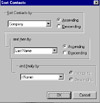 l sorts which are one field, or multi-level
sorts which are up to three different fields. Lookups can be by
first or last name, company name, city, state, zip code, phone number,
or a special code. You can perform a quicksort specifying no search
criteria or a standard sort with the traditional sort command and
dialog box. Lookups cannot be saved but the subset of records can
be saved as a group. For a very specific lookup using criteria from
several fields, you can do a custom multi-field lookup called a
query.
l sorts which are one field, or multi-level
sorts which are up to three different fields. Lookups can be by
first or last name, company name, city, state, zip code, phone number,
or a special code. You can perform a quicksort specifying no search
criteria or a standard sort with the traditional sort command and
dialog box. Lookups cannot be saved but the subset of records can
be saved as a group. For a very specific lookup using criteria from
several fields, you can do a custom multi-field lookup called a
query.
ACT!'s searching capabilities are extensive; we could find contacts instantly by using multiple criteria, groups,
or a keyword.
Activiti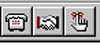 es
and Schedules--ACT! allows you to track upcoming activities
and display these activities in multiple report and calendar formats.
You can easily schedule one-time or recurring activities.You can
es
and Schedules--ACT! allows you to track upcoming activities
and display these activities in multiple report and calendar formats.
You can easily schedule one-time or recurring activities.You can
 schedule phone calls, meetings,
and to-do activities and they can be all done from three buttons.
It is easy to edit these activities, set alarms for them, reschedule
them, or clear them from your records. All settings for scheduled
activities can be done from one dialog box. You can add a new contact
to your database while scheduling an activity.You can also schedule
activities right from the calendar if you wish. New activities can
be set or you can reschedule activities by the simple drag and drop
method. The to-do list is essential. Any activities that are uncompleted
that day revert to the following day. Alarms that are set to remind
you that an important activity is going to take place will appear
over any other program if you have ACT! running in the background.
You can set priorities for activities: high, medium, or low and
set their color.
schedule phone calls, meetings,
and to-do activities and they can be all done from three buttons.
It is easy to edit these activities, set alarms for them, reschedule
them, or clear them from your records. All settings for scheduled
activities can be done from one dialog box. You can add a new contact
to your database while scheduling an activity.You can also schedule
activities right from the calendar if you wish. New activities can
be set or you can reschedule activities by the simple drag and drop
method. The to-do list is essential. Any activities that are uncompleted
that day revert to the following day. Alarms that are set to remind
you that an important activity is going to take place will appear
over any other program if you have ACT! running in the background.
You can set priorities for activities: high, medium, or low and
set their color.
Since we were using ACT! before we had all of our contact information recorded, we sometimes scheduled an activity
for a company or person before we had entered them into our database. We found it convenient to add our contact
data as we were scheduling an activity.
Calendars--There are three calendar views: day, week, and
month. All three views  are
divided into four basic parts. The top of each display has a toolbar
with standard buttons for opening and printing, scheduling activities,
are
divided into four basic parts. The top of each display has a toolbar
with standard buttons for opening and printing, scheduling activities,
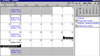 moving
forward or backward, creating lookups and filtering, and accessing
SideACT!, and the online help system. Underneath the toolbar is
the main display area with all scheduled activities displayed in
a daily, weekly, or monthly format. To the right of the main display
area are a mini-calendar and a data area. The mini-calendar is used
to navigate within the calendar displays and the detail area underneath
it shows much more information about the selected day's activities.
Only a keystroke is needed to switch between daily, weekly, and
monthly views. You can arrange and filter your task list any way,
then print it. You can print your own address book or calendar in
30 popular formats such as Daytimer.
moving
forward or backward, creating lookups and filtering, and accessing
SideACT!, and the online help system. Underneath the toolbar is
the main display area with all scheduled activities displayed in
a daily, weekly, or monthly format. To the right of the main display
area are a mini-calendar and a data area. The mini-calendar is used
to navigate within the calendar displays and the detail area underneath
it shows much more information about the selected day's activities.
Only a keystroke is needed to switch between daily, weekly, and
monthly views. You can arrange and filter your task list any way,
then print it. You can print your own address book or calendar in
30 popular formats such as Daytimer.
Word Processing--Many of your day-to-day business documents,
letters, memos,  faxes,
reports, and e-mail messages, can be created in ACT! Once created,
these documents can be saved, edited, or printed using standard
word-processing skills. You can also use other applications such
as Microsoft Word or WordPerfect. ACT! comes with many templates
to use for documents. There is a letter template that includes placeholders
for the contact's name, company, address, city, state, and Zip code,
as well as the salutation and complimentary close. You can create
templates of your own design, or you can create a blank document
not based on any template. The word-processor has formatting and
typographical options and is familiar if you have used any word
processor.
faxes,
reports, and e-mail messages, can be created in ACT! Once created,
these documents can be saved, edited, or printed using standard
word-processing skills. You can also use other applications such
as Microsoft Word or WordPerfect. ACT! comes with many templates
to use for documents. There is a letter template that includes placeholders
for the contact's name, company, address, city, state, and Zip code,
as well as the salutation and complimentary close. You can create
templates of your own design, or you can create a blank document
not based on any template. The word-processor has formatting and
typographical options and is familiar if you have used any word
processor.
Reports--You can generate a wide variety of useful reports
with ACT!. These  reports
can be a simple phone list or a thorough and complete printout of
all contact data, or all activities and time spent for weeks, months,
or even years. There are 12 different report templates including
task list, contact directory, and phone list. You can also edit
existing reports for your needs or even create custom reports from
scratch. You can add graphics.
reports
can be a simple phone list or a thorough and complete printout of
all contact data, or all activities and time spent for weeks, months,
or even years. There are 12 different report templates including
task list, contact directory, and phone list. You can also edit
existing reports for your needs or even create custom reports from
scratch. You can add graphics.
ACT!'s templates helped us create reports immediately. And as we used the program and had more time, we could
then create our own from scratch. Again, we were not stuck to a certain layout as our needs changed.
Telephone Features--ACT! can dial the phone for you and
time and log all calls. 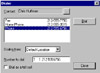 ACT!
supports Caller ID and other features such as hold, speaker phone,
call forward, call transfer, if you have them available on you phone
and modem. If you enable the "Lookup contact using Caller ID"
checkbox in Dialer preferences, ACT! will "listen" for
the Caller ID information on all incoming calls. Whenever a call
comes in with this information, ACT! will create a lookup of all
contacts with the incoming phone number and will bring up the record
for the person who is calling you. You will have all your information,
activities, and notes available as you speak. Also, ACT! can make
your calls for you if you use the dialer dialog box. With ACT! you
can log all incoming and outgoing calls which creates history entries
in the contact records. There is also a timer that lets you track
just how long you are spending on each call.
ACT!
supports Caller ID and other features such as hold, speaker phone,
call forward, call transfer, if you have them available on you phone
and modem. If you enable the "Lookup contact using Caller ID"
checkbox in Dialer preferences, ACT! will "listen" for
the Caller ID information on all incoming calls. Whenever a call
comes in with this information, ACT! will create a lookup of all
contacts with the incoming phone number and will bring up the record
for the person who is calling you. You will have all your information,
activities, and notes available as you speak. Also, ACT! can make
your calls for you if you use the dialer dialog box. With ACT! you
can log all incoming and outgoing calls which creates history entries
in the contact records. There is also a timer that lets you track
just how long you are spending on each call.
Fax Features--WinFax Pro and ACT!, both from Symantec, have
been d esigned to work
together in a seamless fashion. So if you have WinFax Pro as your
faxing software, you can use ACT! databases as WinFax phonebooks,
have WinFax create history entries and activities in your ACT! database,
and even attach faxes to your contact records as files. Also, ACT!
works well with other faxing programs such as Microsoft Fax. You
have all the usual options of faxing documents to a single contact
or to multiple contacts and sending mail-merge faxes. Reports can
also be easily faxed.
esigned to work
together in a seamless fashion. So if you have WinFax Pro as your
faxing software, you can use ACT! databases as WinFax phonebooks,
have WinFax create history entries and activities in your ACT! database,
and even attach faxes to your contact records as files. Also, ACT!
works well with other faxing programs such as Microsoft Fax. You
have all the usual options of faxing documents to a single contact
or to multiple contacts and sending mail-merge faxes. Reports can
also be easily faxed.
We needed a program that worked well with WinFax Pro as that is what we used. ACT!'s fax features were great
for us. It was easy to use, and we did not have to spend time creating multiple records for ACT! and WinFax Pro.
E-Mail--Creating e-mail messages is a snap. ACT! supports
cc:Mail, CompuServe, Microsoft Exchange, Eudora Pro, and direct
Internet connections. For sending an e-mail 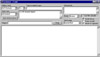 to one person, you just go
to the contact record for that person, then select the e-mail message
command from the write menu. If you want to
to one person, you just go
to the contact record for that person, then select the e-mail message
command from the write menu. If you want to 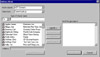 send a message
to multiple contacts, you can select addresses from the address
book. Anyone familiar with sending and receiving e-mail messages
in other programs, will find similar features in ACT!. For instance,
you can create your e-mail and send it immediately, or you can create
your message and save it in the drafts folder to be sent at a later
time. Further options such as create history, return receipt, and
attach to contact(s) are available. You can add a new contact directly
from a received e-mail message.
send a message
to multiple contacts, you can select addresses from the address
book. Anyone familiar with sending and receiving e-mail messages
in other programs, will find similar features in ACT!. For instance,
you can create your e-mail and send it immediately, or you can create
your message and save it in the drafts folder to be sent at a later
time. Further options such as create history, return receipt, and
attach to contact(s) are available. You can add a new contact directly
from a received e-mail message.
We needed to keep track of incoming e-mail messages and have quick access to them. As we read incoming e-mail,
we had the option of attaching the message to a contact record. Thus we had both incoming and outgoing messages
attached to the appropriate contact. We did not have to make separate files or search through a pile for the e-mail
messages. We can print this material and have a complete history of our contacts with a company. Adding a new contact
directly from a received e-mail message worked for us as we were receiving e-mail from companies before we had
them entered into our database. This was a convenient way to keep up with entering contacts.
SideACT!--SideACT! is a supplementary program to ACT! that
can run both within and outside the main program. It is a "to-do
list" utility 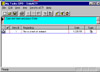 for storing and recording activities quickly and easily.
It is small, fast, and easily accessible. The SideACT! window is
fairly simple. Across the top are a menu bar and toolbar for saving
and printing. In addition, there are buttons for entering an activity,
changing activity type, moving or copying an item to ACT! or even
launching ACT! from SideACT!. Below the toolbar is a text area where
you type in your activity descriptions. The bottom of the window
is the to-do list itself. Each item is listed in the order in which
it was entered, along with the description, date, and type. At the
far left of each entry is a selection symbol and a completed checkbox.
You can create different lists for your business and personal activities.
You can edit lists, reorder lists, print lists, and then copy them
to ACT!. It is easy to move or copy entries to ACT! You can even
select a list of items to move, and drag them directly from SideACT!
into ACT!.
for storing and recording activities quickly and easily.
It is small, fast, and easily accessible. The SideACT! window is
fairly simple. Across the top are a menu bar and toolbar for saving
and printing. In addition, there are buttons for entering an activity,
changing activity type, moving or copying an item to ACT! or even
launching ACT! from SideACT!. Below the toolbar is a text area where
you type in your activity descriptions. The bottom of the window
is the to-do list itself. Each item is listed in the order in which
it was entered, along with the description, date, and type. At the
far left of each entry is a selection symbol and a completed checkbox.
You can create different lists for your business and personal activities.
You can edit lists, reorder lists, print lists, and then copy them
to ACT!. It is easy to move or copy entries to ACT! You can even
select a list of items to move, and drag them directly from SideACT!
into ACT!.
We have found SideACT! beneficial as a convenient place to jot down quick notes and telephone numbers instead
of having slips of paper all around. Also, we use it to keep track of our daily deliveries. As we receive products
during the day, we note the time, date, item name, and company name in SideACT!. At the end of the day or the next
morning we then transfer the data to ACT!. Thus the person receiving mail and keeping track of it in SideACT! doesn't
have to even know ACT! but it is easily available for entry into ACT!. The material is centrally located for all
the staff to see and anyone can enter the data. Thus items are not just put in a pile and then forgotten.
Exchanging Data--ACT! can handle a number of different file formats and has some handy features for making
sure that the right information goes into the desired fields when you transfer records. You can merge different
ACT! databases. You can bring in thousands of contact records from a Microsoft Access database, transfer a dozen
records from a handheld electronic organizer, or export a selected ACT! lookup to Microsoft Word for mail merging.
ACT! has an import wizard that helps you import data from other applications. For data from another program that
is saved in a different manner, you can use contact maps which tell ACT! where to put material. You select a field
that is being imported and tell ACT! which field in your database is equivalent to it. You can even save the map
for later use so if you ever need to import another file that's in the same format, you can just load the map and
all of your data will go straight into the correct fields. There is also an export wizard to guide you through
exporting records from ACT!.
Synchronizing Data--This is the process of transferring
contact information from one database to one or more other databases,
such as when a user has both a laptop and a desktop computer. Without
synchronization, every time the user returns to the office from
a trip, he or she would have to locate all records created on the
laptop and reenter them into the desktop machine or vice versa.
If the user synchronized the two databases, both databases would
be updated to include all records, and even to reflect any changes
made to existing records. There is direct synchronization where
update information is sent virtually simultaneously from one database
to the other, with no intermediary. You can even have remote synchronization,
the exchange of contact information between two or more databases
via e-mail, a shared location, or a modem connection.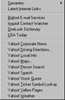
Internet Integration--You can access the Internet and download information about contacts from Internet
sources like WhoWhere, Yahoo! and Bigfoot. You can find addresses of potential contacts and download them directly
to your contact database. For instance you can quickly locate driving directions through Yahoo or other Internet
directories by automatically filling in both addresses.
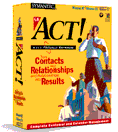 ACT!
4.0
ACT!
4.0