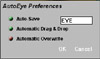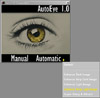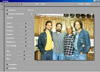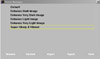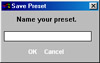|
||
Click on a thumbnail to enlarge it. Use your browser's "BACK" button to return to this review when done. |
||
| Type of Product | ||
|
AutoEye 1.0 is a new image enhancement program
developed by Auto F/X Corporation. This easy-to-use program
uses a patented I.V.I.T. technology (Intelligent Visual Imaging Technologies)
to reclaim color and detail that is lost in the transition from film
or prints to digital. AutoEye can perfect your images without you having
to learn complex correction concepts and processes such as adjustment
curves, levels, cast removal, contrast and histograms. The image to
the right shows a before and after photo using a simple preset. The
program, |
||
| User Level | ||
Beginning, Intermediate, and Advanced
users. The program is so easy to use that it would be perfect for someone just starting out with image enhancement. The image
to the right shows a before and after photo using a basic preset and just
took a few seconds. Yet professional designers and photographers will
find that the program can help them maintain a better quality of image
with its advanced color rebuilding algorithms.
perfect for someone just starting out with image enhancement. The image
to the right shows a before and after photo using a basic preset and just
took a few seconds. Yet professional designers and photographers will
find that the program can help them maintain a better quality of image
with its advanced color rebuilding algorithms. |
||
| Features | ||
|
||
| Review | ||
|
Installation: The installation is easy and very fast. You have the choice of installing just the application, just the plug-in, or the typical installation which installs both the application and the plug-in version. Stand Alone Application: The stand alone version is drag and drop aware and can open many popular image formats. You can either launch the program and load in an image when you click Manual or Automatic or you can drag and drop images on AutoEye and have them automatically processed. Under the Help menu there is a Preferences window that helps you configure the drag and drop features, such as:
Using the Automatic Mode: The automatic
mode allows you to quickly enhance images with just Using the Manual Mode: The Manual
mode is used when you want to see a preview of your image and correct
it manually using adjustment sliders. There is an active preview window,
with sliders to the left. You have access to zooming and panning tools
for closer inspection of your Color Modes: AutoEye works equally well in either an RGB color space or CMYK color space. Using Actions: AutoEye is actions aware and works with Photoshop 4 and higher actions palettes. You can script your own image settings using actions, so running AutoEye can be a very seamless operation. If you are working in a production oriented environment, and you need to do batch processing, AutoEye's support for actions can be of benefit. Presets: You can save and recall
your preferred settings as presets. This is a quick and easy way to
apply various settings and configurations to your images. The presets
that you save will be Selective Adjustments to Images: With AutoEye, it is possible to select portions of an image in your image editing application and apply enhancements just to that portion. You can even feather a selection and apply AutoEye settings to the feathered selection so the adjustments are gradually faded into the image. Enhancements: AutoEye 1.0 provides the following enhancements:
|
||
| Personal Comments | ||
| When I received AutoEye for review and first started using
the program, I thought, "This program is too simple. It won't do
anything." The more I played with it, the more I came to appreciate
it. It's intuitive interface makes the program a snap to learn and use.
All of the samples for this review were done with basic presets that took
a matter of seconds. Yet you can go in and manually tweak the images to
your heart's content if you like. One great advantage to this program,
is that it can be used as a stand alone application or a plug-in, so individuals
without Photoshop or other expensive image editing programs do not have
to spend additional money to use it. I liked the ability to see the original
within the program by using the Shift key, and also the ability to use
the Control key for multiple changes without waiting for the preview update
after each one. Another great feature is the ability to adjust the whole
image or just a selection. I used the program on various images and then
went in and tried to do the same kind of adjustments in Photoshop. It
took twice as long and the results were not always as good. The program
is excellent for blending various adjustments to produce a subtle and
refined output. I would highly recommend this program for anyone interested
in image editing. |
||
| System Requirements | ||
|
Windows: Macintosh: |
||
|
Graphics:
DeMorgan WebSpice 1,000,000 Page Design Edition Scanner: Hewlett
Packard ScanJet 6250C Professional Series
|
||
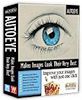 AutoEye
1.0
AutoEye
1.0