|
 |
|||||||||||||||||||||||||||||||||||||||||||||||||||||||||||||||||||||||||||||||||||||||||
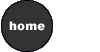 |
 LESSON 1: HTML EDITORS
LESSON 1: HTML EDITORSObjectives o check in to class
o navigate the Web site o define HTML Editors o use and analyze an HTML Editors o create a homework page o review ftp process for "student" Checking in to class
Robert Caruso's students visit this web page Linda Hemenways students:
Navigating the Web Site lessons - When the "lessons" button displays in gray, you know you are in the "lessons" section. The number of each lesson is displayed in a strip below the button. Place your mouse over the number. Did you notice that when you move over the number, the lesson title appears? The title indicates the subject of the lesson. If you need to review a specific concept and can't remember if it's in lesson 4 or 5, just place your mouse over the numbers and review the topics. Clicking on a number will take you to that lesson. Today's lesson is labeled "editors." The lessons are the best place to begin, since they contain an overview of the subject that will help you grasp the concepts. Another way to locate a lesson is to use the text navigation located at the bottom of each Web page. In addition, the home page has links to all lessons (you may want to bookmark that page). read/watch - This is the next stop at the class Web site. When you click on the "read/watch" link, you will be taken to a readings page. The "read/watch" button will display in gray and a navigation strip will take you to reading assignments for each lesson. Each lesson has its own page (or pages); however, all the reading assignments are stored on a single page. Clicking on a lesson number pops you down the page to an area corresponding to that lesson. Scroll back up to the top of the page and find the "read/watch" button. Click on it and use the navigation system (the gray strip) to access a few "reading" sections. homework - This is an extremely important section. A list of instructors can be found on this page. Select the link for your instructor and you will be able to access the instructor's homework page. Another way to locate the homework page is to use the text navigation at the bottom of each Web page. In addition, the home page for the class has a link to the homework. Scroll back up to the top of the page and find the "homework" button. Click on it and find your teacher's homework page. grades - Whew! You made it back from the "homework adventure." The grades page looks a lot like the homework page. There is a link for each instructor, so find your teacher and click away. examples - The CD and step-by-step instructions contain a great
deal of HTML code. Examples of this code have been placed on the "examples"
page. The FunnyFakeFish Web site will grow and change each week as new
concepts are introduced. You can view the HTML code, print it, and practice
typing it in. Please note - you may use the example code to help you
learn the resources - The resources section is my favorite. In this area, I list all the WWW links for the lesson. Surfing the Web is always an adventure, and it gives me great joy to share my discoveries with students. In addition, students often share their discoveries with me. Send your instructor a note if you find a resource that you feel would enrich this Web site. This section does have some dangers and drawbacks. One is the dreaded "dead links syndrome." Although I try to stay on top of it, every semester we will find that some of the resources have been moved or taken off the Web. If you find a link that does not work, please send me a note. Navigation for the resources section follows the same model described above. Scroll back up to the top of the page and find the "resources" button. Click on it and use the resources navigation system to locate some of the resources pages. I know you will be tempted to follow some of these links and start "surfing" right away. Please resist and stay with me - we have a lot more buttons to explore. f.a.q. - The "f.a.q." (frequently asked questions) page is a great place to go when you are confused. Before you fire off an email to your instructor, visit the site and see if another student has already asked the question and received the answer you are looking for. syllabus - Once again, you'll need to remember your instructor's name and click on it to access his or her syllabus. Make sure you have the correct teacher - it's no fun doing work for the wrong class. home - Are we home yet? Sounds like my daughters after a long drive. The home button is the round button at the bottom left. If you are totally lost, confused, and discombobulated, go home. There is extensive navigation to the site from this page. Now, the fact that we have gone home does not mean we are finished. There is much more to explore. At the top of the screen are links labeled "courses", "sign up", "materials", "instructor", "jobs", and "email". courses - This page lists all the courses I offer, including traditional classes, online instruction, credit courses for the Web Development Certificate, and noncredit courses. sign up - This page outlines the procedure you need to follow to register for the class. This is done through the campus administration. Do not contact me with concerns about signing up for the class, tuition, or challenging a prerequisite. materials - This page describes the required or recommended text for the course and the hardware and software requirements. It also lists instructional videos I have produced to help students master the course concepts. instructor - That's me!! I have included both professional and personal information here. School is so hectic that it is difficult to get to know each of you. By sharing some information about my education, experience, hobbies, and interests, I hope you can begin to get to know me. jobs - This page provides links to local and global job boards. If you find a valuable resource that is not included here, please send me an email at lhemenway@santarosa.edu. email - This page provides contact information for the current instructors.
HTML Editors Defined HTML Editors are NOT the same as WYSIWYG editors which create web pages while hiding the HTML code from you. I will allow you to use one of these products as long as you have the code showing while you build your pages. Since the purpose of this class is to learn how to use HTML code, the more code you see the code the more you learn. Examples of WYSIWYG editors are FrontPage, DreamWeaver, GoLive, PageMill, etc.
Benefits of HTML Editors Many editors have powerful find and replace features. I use BBEdit which allows me to find and replace code in all the files stored in a directory. This saves time and also ensures that I have remembered to change every page. The reason that I do not encourage you to use an HTML editor in the beginning class is that I want you to become familiar with the code and start to understand how HTML syntax works. Now that you have a handle on the language you may find using one of these products make creating Web pages more fun. If you are wondering where to find an HTML or WYSIWYG Editor - please refer to the resources section of the class Web site. You will be downloading one of these products, installing it on your home computer, and then reviewing it. The review will be shared with your classmates on a web page. If you already have an HTML editor installed on your computer you can review that product. During the class, you may decide to use this editor to complete all your homework assignments, or you may decide to stick with a basic text editor, the choice is yours.
Creating a Homework page In this course we ask you to create a homework page which contains links to each lesson assignments. The page will grow each week as you add links to the pages with the current lessons' HTML code. An example of the homework page for the first lesson is shown here.
Review the FTP process used to load files onto the campus Web server "student" It is essential that you learn to use the "secure" software required to work with "student" since we will require you to place your form processing code (lesson 4) and server side includes (lesson 7) code onto this server. Listed below are instructions for downloading secure software and using it to FTP files to "student". I would like everyone to load their Editor Review onto "student" so we can begin using and understanding this server. obtain an account on "student" and use it fo FTP files
If you have questions about this process please contact your instructor |

|
||||||||||||||||||||||||||||||||||||||||||||||||||||||||||||||||||||||||||||||||||||||||
|
|
||||||||||||||||||||||||||||||||||||||||||||||||||||||||||||||||||||||||||||||||||||||||||
instructor contact information |
||||||||||||||||||||||||||||||||||||||||||||||||||||||||||||||||||||||||||||||||||||||||||






