|
 |
|||||||||||||||||||||||||||||||||||||||||||||||||||||||||||||||||||||||||||||||||||||||||
|
 Let's begin exploring the class Web site by using the buttons at left.
Let's begin exploring the class Web site by using the buttons at left.
lessons - When the "lessons" button displays in gray, you know you are in the "lessons" section. The number of each lesson is displayed in a strip below the button. Place your mouse over a lesson number. Did you notice that when your mouse moves over the number, a title appears? The title indicates the subject of the lesson. If you need to review a specific concept and can't remember if it's in lesson 4 or 5, just place your mouse over the lesson numbers and review the topics. When you find the lesson you want, click on its number to go there. This page is part of lesson 1, "WWW Basics." The lessons are the best place to begin. Each lesson contains an overview of the subject we will be covering that week and a summary of the HTML code covered on the instructional CD. The second part of the lessons involves step-by-step instructions for the lesson objectives. Each lesson has objectives listed near the top of the page. In this lesson, the objectives are: The CD has links for lesson objectives and explains in detail how to achieve the objectives. We recommend that you go through each objective in the order listed. The CD also contains video demonstrations for creating the code. To access the lesson overview pages you can use either the gray lesson buttons at left or the text links at the bottom of most pages. In addition, the home page has links for lessons 1 through 8. read/watch - The "read/watch" page is the next stop at the class Web site. When you click on this link, you will be taken to a page that describes the CD notes and textbook reading assignments. On that page, the "read/watch" button will display in gray and a numbered navigation strip will display below it. Although each lesson is a separate page, all the read/watch assignments are stored on a single page. Clicking on a lesson number will pop you down to an area of the page that corresponds to the lesson. At the top of the page is a link to information regarding where to purchase the text and CD. Scroll back up to the top of the page and find the "read/watch" button. Click on it and use the navigation system (the numbered bar) to access a few "read/watch" sections. homework - This is an extremely important section. A complete list of all assignments and due dates, along with links to forms for turning in work, can be found here. When you click on the "homework" button, you will be taken to a page that lists all online instructors for this class. Select your instructor and you will be taken to the page where that instructor's unique assignments are listed. Bookmark your instructor's homework page so you can refer to it often. grades - When you click on the "grades" button, you will be taken to another page that lists all online instructors for this class. Select your instructor and you will be taken to a page that displays your grades. Bookmark this page also. examples - The CD and step-by-step instructions contain a great deal of HTML code. Examples of this code have been placed on the "examples" page. The FunnyFakeFish Web site will grow and change each week as new concepts are introduced. You can view the HTML code, print it, and practice typing it in. Please note - you may use the example code to help you learn the concepts of HTML. However, you cannot turn in this code to fulfill your homework requirements!! resources - This is my favorite section. Here I list all the WWW links for each lesson. Surfing the Web is always an adventure, and it gives me great joy to share my discoveries with students. In addition, students often share their discoveries with me. Send me (Linda Hemenway) an email at lhemenway@santarosa.edu if you find a resource that you feel would enrich the class Web site. This section does have some dangers and drawbacks. One is the dreaded "dead links syndrome." Although I try to stay on top of it, every semester we will find that some of the resources have been moved or taken off the Web. If you find a link that does not work, please send a note to lhemenway@santarosa.edu. Navigation for the "resources" page follows the same model described above. Scroll back up to the top of the page and find the "resources" button. Click on it and use the "resources" navigation system to locate lesson resources. I know you will be tempted to follow some of these links and start "surfing" right away. Please resist and stay with me - we have a lot more areas of the Web site to explore. messages. - The "messages." page is a great place to go when you would like to chat with other students, post or gather classmate feedback. If you are stuck on the homework, have a question about your grade, or need individual help with a class concept, send your instructor an email message. syllabus - On this page you can access your instructor's contact information, find out when instructors are in the office or the lab, and review the class policies. When you click on the "syllabus" link, you will be taken to a page that lists all online instructors. Select your instructor and you will be taken to a Web page that displays the syllabus for your class. This is another page worth bookmarking. home - Are we home yet? Sounds like my daughters after a long drive. The "home" button is the round gray button below the gray buttons at left. If you are totally lost, confused, and discombobulated, go home. The home page has extensive navigation for the class Web site. Now, the fact that we've gone home does not mean we are finished. There is much more to explore. At the top of the screen are links labeled "courses", "sign up", "materials", "instructor", "jobs", and "email". courses - Here you'll find the courses required for the various Web Development Certificates. Both traditional and online classes are listed. sign up - The "sign up" page tells you the procedure you must follow to register for class. Registration is done through the campus administration. Do not contact me if you have concerns regarding signing up for class, tuition, or challenging a prerequisite. materials - The "materials" page describes the required and recommended materials for the course. This includes the instructional CD and textbook as well as hardware and software requirements. instructor - When you click on the "instructor" link, you will be taken to a page that lists all HTML instructors. Select your instructor and you will be taken to a Web site that displays "fascinating facts" about him or her. jobs - This page lists job board and employment information for careers in Web design. email - This page allows you to send your instructor an email. Just click on your instructor's name and a new email message will open. After completing this tour, most of you will wish to continue on and access the remaining lesson objectives. You will find these on the class CD. Insert the CD and click on the "start-here.html" link. |

|
||||||||||||||||||||||||||||||||||||||||||||||||||||||||||||||||||||||||||||||||||||||||
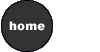 | ||||||||||||||||||||||||||||||||||||||||||||||||||||||||||||||||||||||||||||||||||||||||||
instructor contact information |
||||||||||||||||||||||||||||||||||||||||||||||||||||||||||||||||||||||||||||||||||||||||||






