|
 |
|||||||||||||||||||||||||||||||||||||||||||||||||||||||||||||||||||||||||||||||||||||||||||||||||
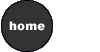 |
 LESSON 5: ADDING GRAPHICS
LESSON 5: ADDING GRAPHICSObjectives o understand graphic formats for the
Web
o download graphics o use the image tag <img> o align and center images o link graphics and use the "alt" tag
Listed above are the lesson objectives. Refer to the CD for step-by-step instructions and video demonstrations that will help you master these objectives. Overview I recommend you download graphics from graphic archives on the World Wide Web. Although it is tempting to create original graphics for your Web site, it can be a tremendous drain on your time if you are not already an experienced graphic artist. Once you have your graphic, you're ready to use the image tag. This tag finds a graphic which is strored on your computer or Web server and displays it on the page. You will also align text with graphics on a Web page. With the growing popularity of the Graphical User Interface (GUI),
Web users now look for a button or picture to click on. Creating graphics
that link can add sophistication and pizazz to your Web site. However,
when you include linked graphics you will also need to consider users
who cannot display graphics, providing alternate text for non-graphical
browsers is essential to a well-designed site. IIn this lesson, you will modify your existing pages by adding the following elements:
After reading the step-by-step instructions and watching the video demonstrations on the CD, we recommend you read the text, review your notes, and view examples of the code. Then begin creating the Web pages required for your homework. If you are still confused, send your instructor an email.
|

|
||||||||||||||||||||||||||||||||||||||||||||||||||||||||||||||||||||||||||||||||||||||||||||||||
|
|
||||||||||||||||||||||||||||||||||||||||||||||||||||||||||||||||||||||||||||||||||||||||||||||||||
instructor contact information |
||||||||||||||||||||||||||||||||||||||||||||||||||||||||||||||||||||||||||||||||||||||||||||||||||






